What’s the best way to increase your reach on Pinterest?
Meet Pinterest Analytics — Pinterest’s free tool lets you analyze metrics like impressions, saves, clicks, and pin clicks. Using these analytics, you can better understand how your pins perform, figure out what resonates with your audience, and make data-driven decisions to get more people to see your content.

To help you measure your Pinterest efforts, we’ve put together this comprehensive guide. Here’s what we’ll cover:
What is Pinterest Analytics?
Pinterest Analytics is a free yet powerful, built-in tool provided by Pinterest to help users measure their performance on the platform.
Pinterest Analytics lets you measure a variety of metrics, including but not limited to impressions, saves, pin clicks, and many more. This way, you can modify your strategy to better meet your users’ needs.
To access Pinterest Analytics, you’ll need a business account, which unlocks the ability to create advertisements and promote Pins.
Why does Pinterest Analytics matter?
Pinterest Analytics gives you the ability to sort data from any time period.
Whether you’re doing monthly, bi-yearly, or yearly reporting, you can use Pinterest Analytics to identify patterns, analyze trends, and track the progress of your Pinterest efforts over time.
You can also sort the data by device, which can be helpful when figuring out how you should optimize for mobile versus desktop.
Last but not least, Pinterest Analytics gives you the ability to export your stats in a CSV file, which will come in handy for your next report or audit.
Now that we know more, let’s see what tools you can use to track your Pinterest performance.
3 Pinterest Analytics Tools to Smartly Track Your Performance
Here’s a list of three Pinterest Analytics tools that you can try to smartly measure your performance on the platform:
Let’s dive into these tools one by one.
1. Pinterest Analytics
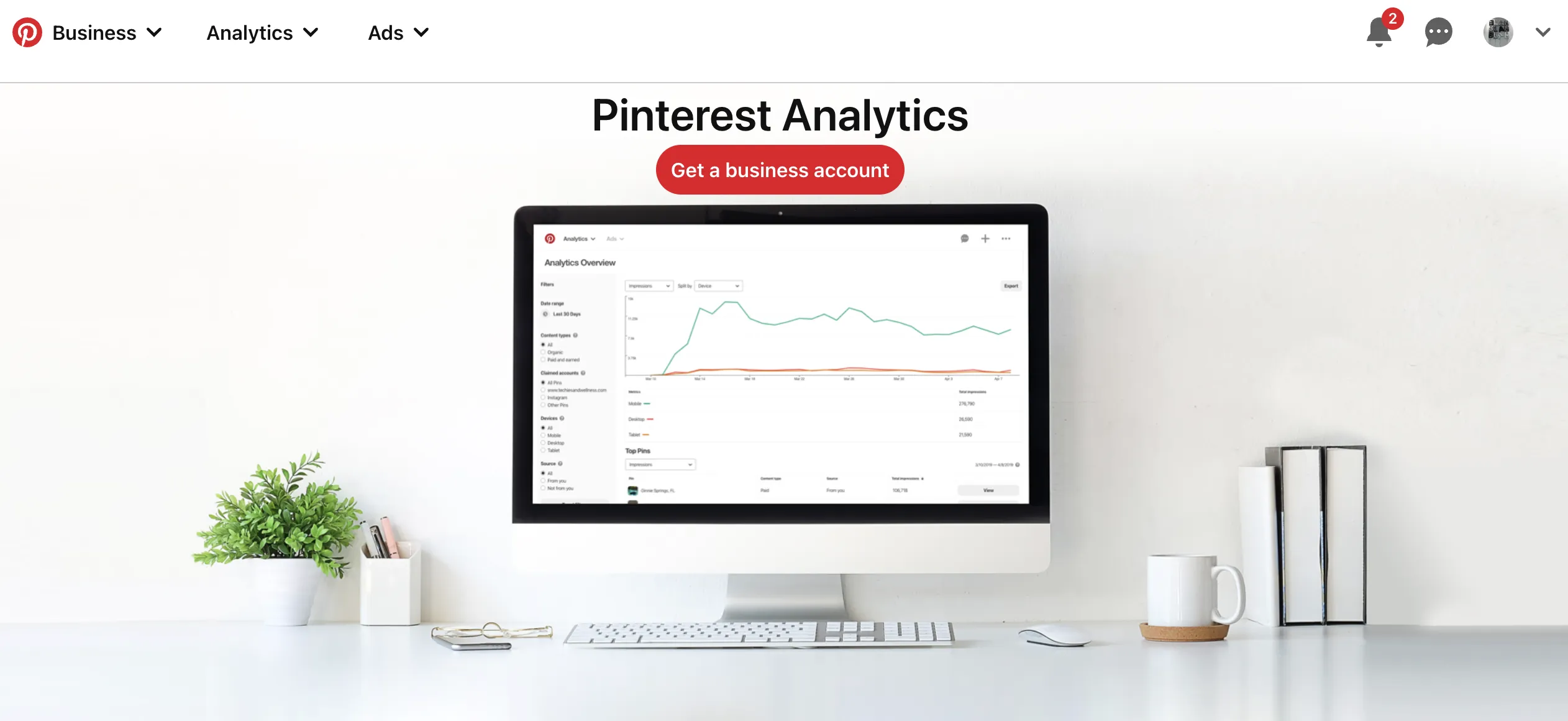
Image Source
As mentioned before, Pinterest Analytics is Pinterest’s free built-in tool that you can use to measure the performance of your Pinterest efforts. To access Pinterest Analytics, you’ll need a business account.
When you head over to Pinterest Analytics on mobile, you’ll see the following four metrics at the top:
- Impressions — the number of times your Pins have been viewed. This could be through a user’s home feed, category feed, or search.
- Engagements — the total number of engagements on your Pins, including clicks and saves.
- Total audience — the total number of people who have seen or engaged with your Pins.
- Engaged audience — the number of people who have engaged with your Pins.
You can either measure analytics for your whole account or for individual pins or boards.
2. Tailwind
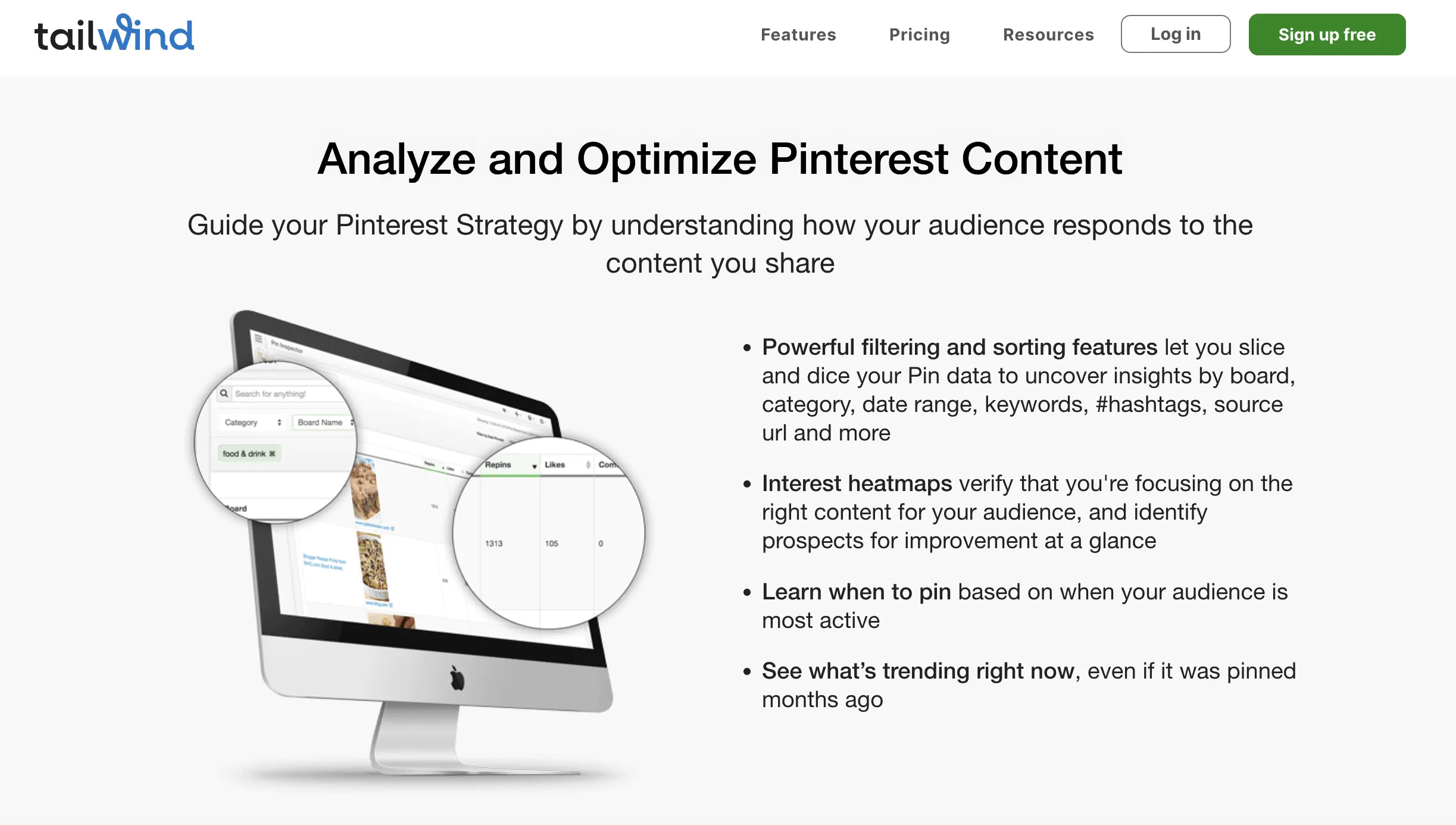
Image Source
Another great tool you can use to analyze your Pinterest metrics is Tailwind. Tailwind is a social media scheduling tool for Pinterest and Instagram that includes analytics.
The tool goes beyond vanity metrics and tracks followers, engagement, and even virality. You can even track your ROI by looking at visits, transactions, and revenue down to the specific pin.
Additionally, there are powerful filtering tools so you can uncover insights by board, interest heatmaps to verify that you‘re focusing on the right content, and trending reports to see what’s trending right now, even if it was pinned months ago.
If you’re looking for a detailed tool with lots of insights, Tailwind might be worth exploring.
3. Olapic
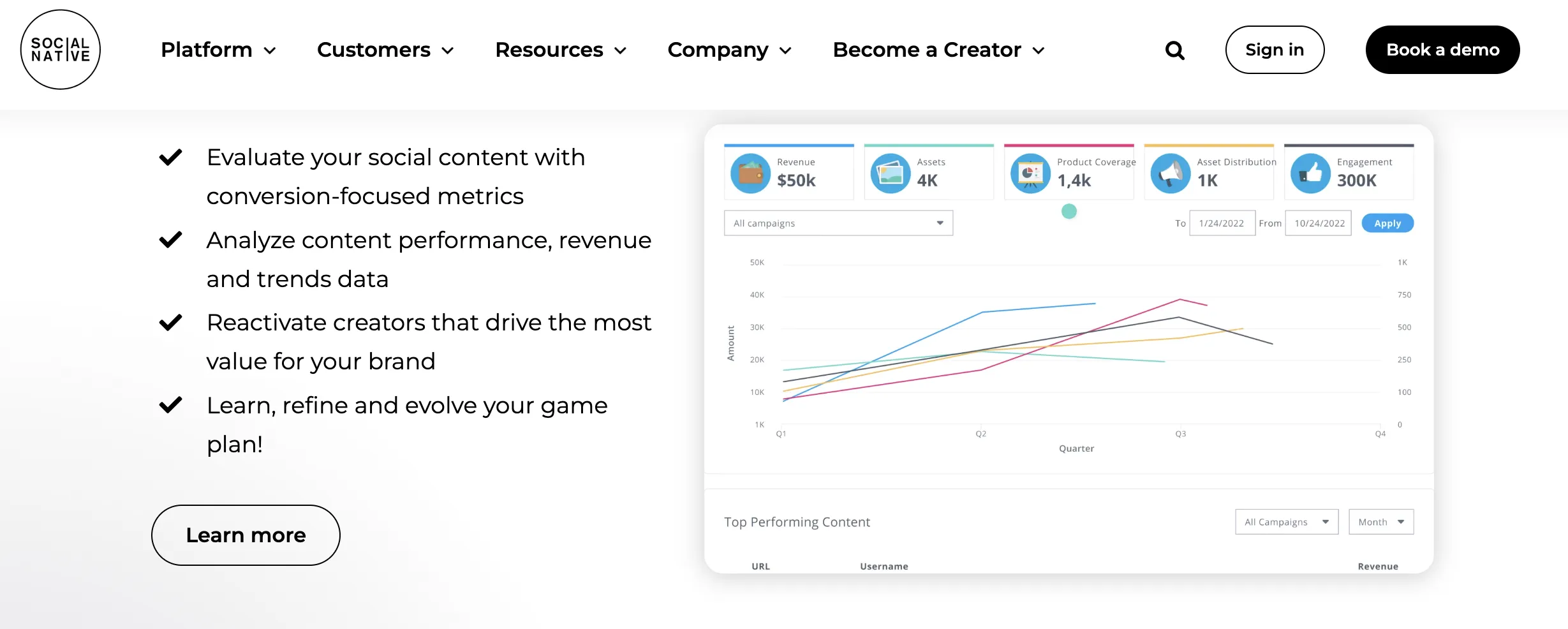
Image Source
Olapic is an all-in-one, user-generated, influencer, short-form video enterprise content platform that helps brands drive engagement.
With its scheduling and analytics tool, you can track ROI, influencer interactions, and engagement.
That being said, let’s learn which metrics you should track to measure the effectiveness of your Pinterest marketing efforts.
18 Important Pinterest Metrics to Track
Here are seventeen important Pinterest metrics you should keep an eye on.
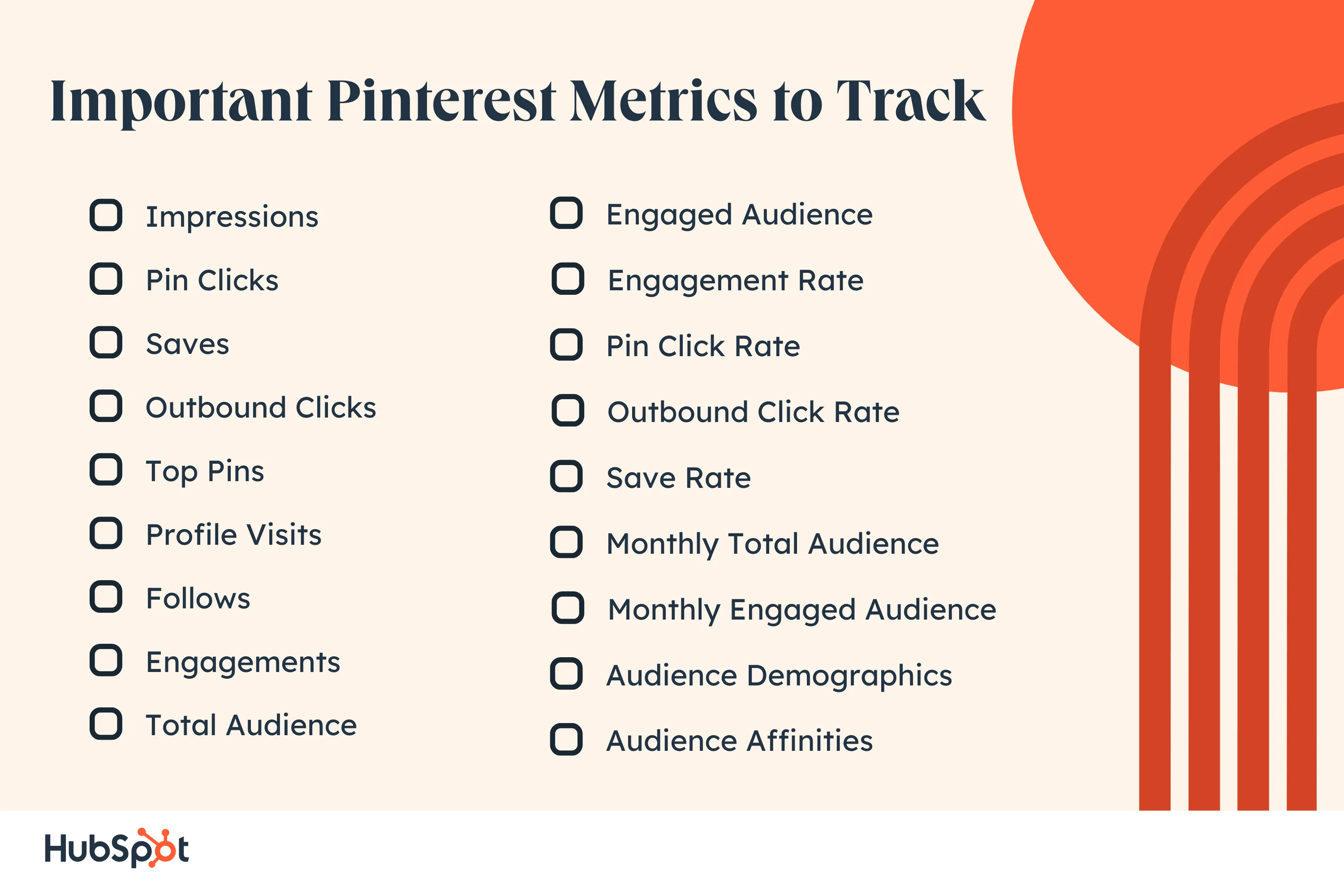
1. Impressions
As with any other social media network, impressions measure the number of times your content is displayed.
Pinterest impressions include the number of times your content appears in a user’s feed, search results, or a different category feed. You can track this metric either for a specific pin or for your overall Pinterest account.
To get a sense of what your audience is searching for, look for patterns within your content to see which categories and keywords gain the most impressions.
For instance, if you notice your “Quotes from impressive marketing leaders” post performs exceptionally well, you might want to lean more heavily into thought leadership content on Pinterest.
2. Pin Clicks
Pinterest defines pin clicks as the total number of clicks on your ad or pin such that it opens in closeup.
Your Pins can have thousands of impressions, but if they are not driving any clicks, it’s important to reassess your strategy. Maybe the Pins with low impressions are not visually appealing. Or maybe they don’t resonate with your target audience.
This metric gives you an indication of how your audience is interacting with your Pins. You can track this metric either for a specific pin or for your overall Pinterest account.
To increase the chances of your audience clicking through, you can consider implementing these tactics:
- Create visually appealing pins that resonate with your target audience.
- Write compelling descriptions.
- A/B test different pin variations to understand what works for your business.
- Add keywords to your Pin title and description.
3. Saves
The saves metric (formerly repins) helps you understand what type of content your audience resonates with and is loving enough to save for future reference.
If people are saving your content, it’s a good sign. This means they care about your content and will save it for future reference. You can track this metric either for a specific pin or for your overall Pinterest account.
You can analyze what kind of content people are saving the most. Based on that information, we highly recommend finding the reason behind it. Try to understand why. And if it aligns with your content strategy, make more of that content.
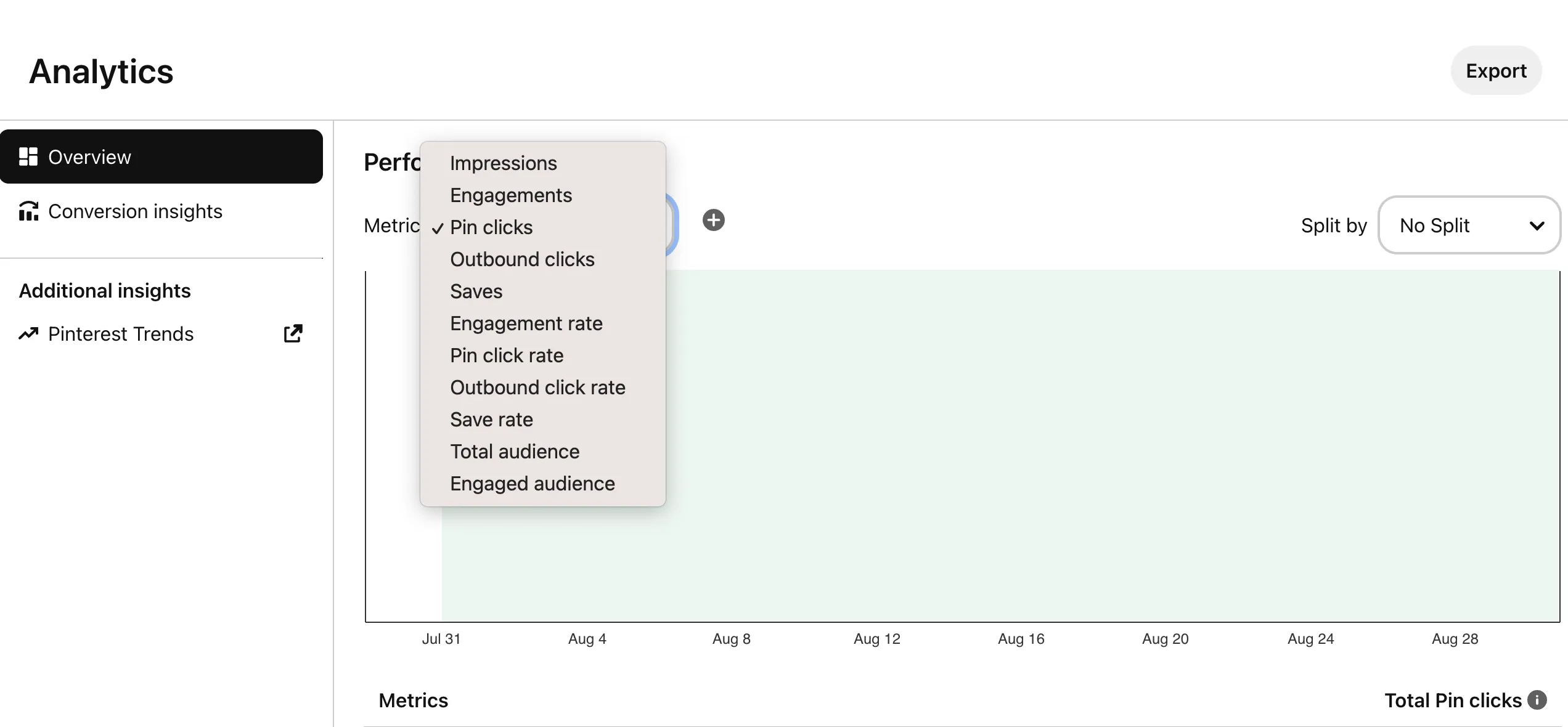
Image Source
4. Outbound Clicks
Many people confuse pin clicks with outbound clicks. Pin clicks refer to the total number of clicks on your ad or Pin that enlarges the image.
On the other hand, outbound clicks is the total number of clicks to the destination URL associated with your pin. You can track this metric either for a specific pin or for your overall Pinterest account.
When someone opens one of your pins close up, that’s counted as one pin click. But if that same person takes it one step forward by clicking on the destination URL associated with that pin, that’s counted as one outbound click.
Measure link clicks against outbound clicks to understand the effectiveness of your Pinterest strategy and the engagement rate.
5. Top Pins
Pinterest content has a long lifespan. This means that your content can accumulate metrics over a longer period of time than they do on other platforms.
Your Top Pins will be useful in determining your best content over time. If you launched an extremely popular campaign that resonated with your audience a year ago, you’ll be able to go back and see the actions taken on that content.
You can use that information to inform the strategy of your next campaign. You can sort your top pins by impressions, engagements, pin clicks, outbound clicks, or saves, depending on your goals.
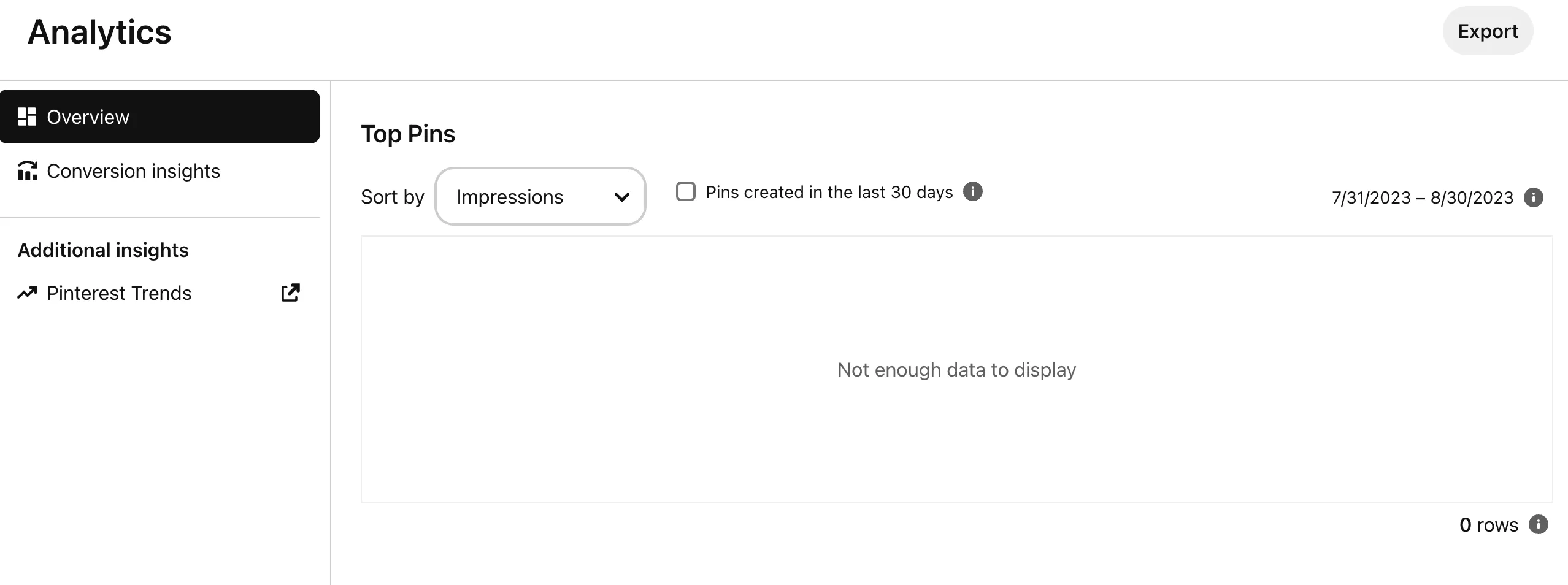
Image Source
6. Profile Visits
The profile visits metric allows you to understand the number of times people visited your profile after viewing your idea pin.
Note that we have used the term “idea pin” in the definition. An idea pin is different from a regular pin. It’s similar to Instagram stories. You can’t upload videos to regular pins. However, in the case of idea pins, it’s possible to do so.
Idea pins are meant to increase brand awareness and grow your Pinterest presence, as you can’t add a destination URL to them.
That’s one of the reasons Pinterest allows you to track the number of profile visits for your idea pins (you can’t track this metric for regular pins).
7. Follows
The follows metric allows you to track the number of followers attributed to your idea pin. In simple words, it’s the number of people who have followed your account after interacting with your idea pin.
You can’t track this metric for a regular pin. Instead, it is only possible in the case of idea pins, similar to the profile visits metric.
8. Engagements
There’s no point in having thousands of people following your account if there’s little to no engagement on your pins.
If you’re spending your time and effort on Pinterest marketing, you need to make sure that people are engaging with your posts.
Pinterest’s engagement metric allows you to do that. The engagements metric shows you the total number of engagements on your Pins, including saves and clicks.
You can find the engagement metrics by heading over to your account, clicking on the analytics metric in the top-left corner, and selecting analytics under Business tools.
9. Total Audience
The total audience is the total number of people who have seen or engaged with your pins. This metric gives you an understanding of the number of unique users who have seen or interacted with your Pins.
Don’t confuse it with impressions. The impressions metric measures how many times your Pins were displayed.
On the other hand, the total audience metric signifies the unique individuals who have been exposed to your pin. This metric allows you to see how many unique people you’re reaching out to.
10. Engaged Audience
Unlike total audience, the engaged audience metric takes into account the total number of unique people who have engaged with your pins. This metric tells you how many people commented, saved, reacted to, or clicked on your pin.
You can track this metric to see how many unique people are engaging with your pins, allowing you to gauge the level of engagement and interaction on Pinterest.
11. Engagement Rate
Engagement rate is the percentage of total engagements (clicks and saves) with your pins divided by the number of times your pins were seen. Basically, you’re dividing engagements with impressions.
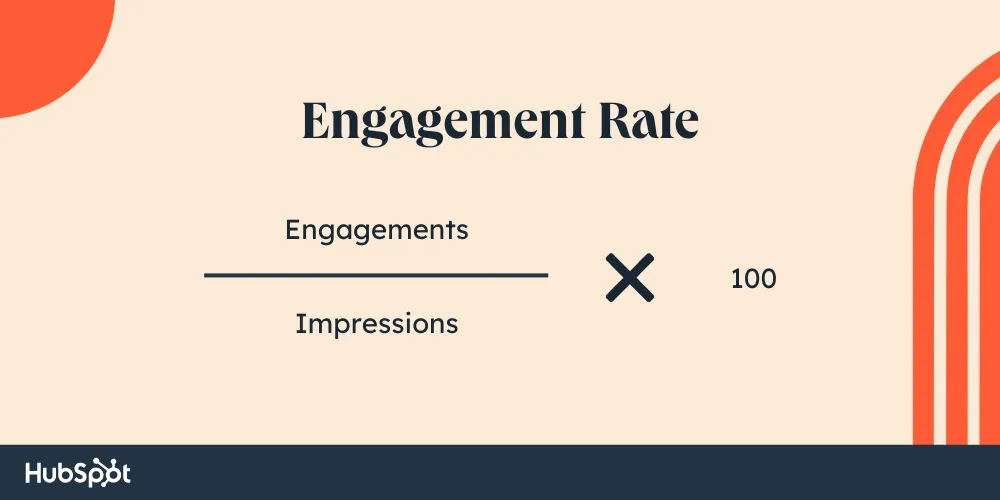
This metric can help you understand how well your audience is connected with your content.
We highly recommend tracking this metric month-over-month along with other metrics to see how your Pins are performing and measure the effectiveness of your Pinterest strategy.
12. Pin Click Rate
Pinterest defines pin click rate as the percentage of the total number of clicks on your pin to content on or off Pinterest (user’s feed, search engine, or any other place) divided by the number of times your pins were on screen.
Here’s the formula to calculate pin click rate:
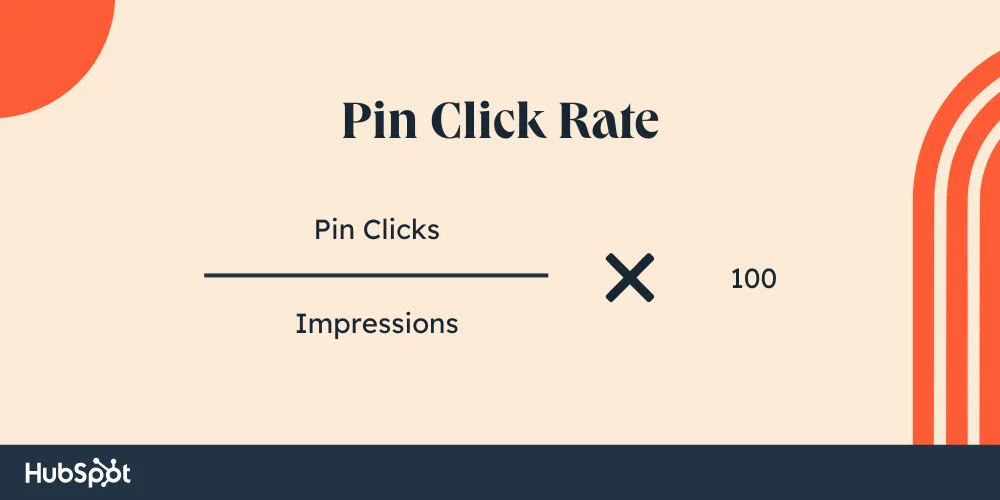
By tracking this metric, you can gain an understanding of how effective your Pins are in driving user engagement and click-throughs to your content, both within and outside of Pinterest.
13. Outbound Click Rate
Outbound click rate is the percentage of the total number of clicks to the destination URL of your pins divided by the number of times your pins were on screen.
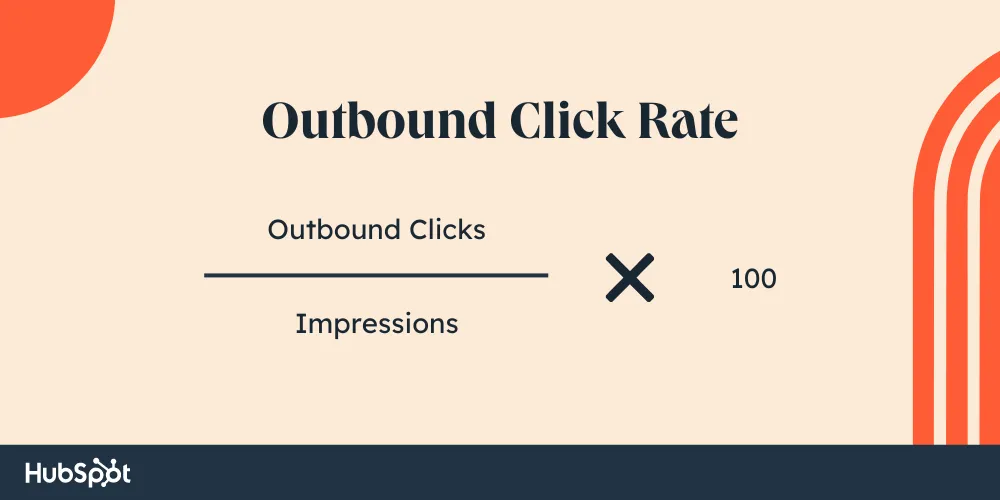
To increase your outbound click rate, take these tips into consideration:
- Create attractive and clickable pins — you can try an easy-to-use tool like Canva or pin templates.
- Don’t give away all the information on your pin – this will increase the chances of your audience clicking through.
- Experiment with different call-to-action variations.
- Do more of what’s working.
14. Save Rate
Save rate is the percentage of the total number of saves of your pins divided by the number of times your pins were on screen.
Here’s the formula used to calculate save rate.
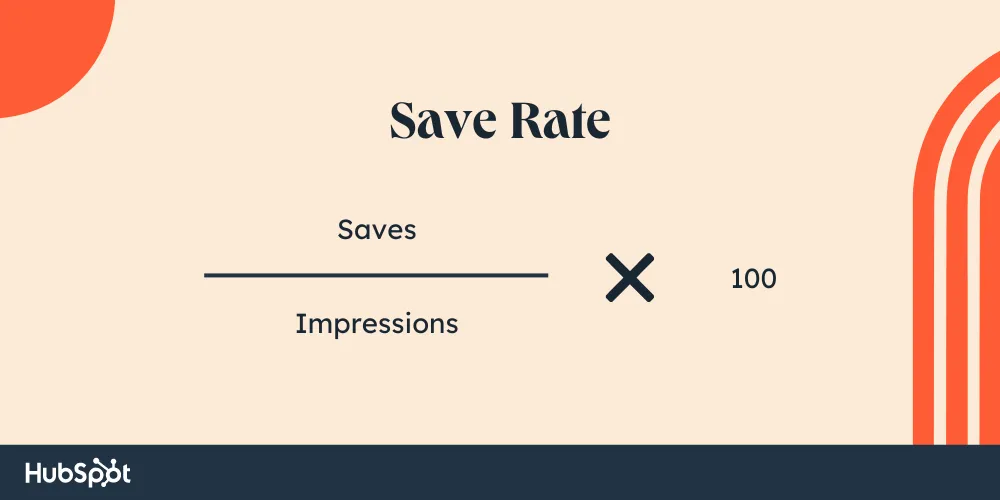
We believe that this metric is even more important than outbound clicks or outbound click rate.
That’s because when people are saving your content, this means they are connecting with what you’re putting in front of them. They’re either saving it for reference or to share it with someone they know.
15. Monthly Total Audience
Monthly total audience is the total number of people who have either seen or engaged with your pins in the last 30 days. It’s the same as the total audience metric but calculated specifically for the duration of one month (last 30 days).
Tracking this metric every month can help you gain insights into your monthly growth, identify seasonal trends, set future goals, optimize content planning, and assess the effectiveness of your campaign.
16. Monthly Engaged Audience
Monthly engaged audience is the total number of people who have engaged with your pins in the last 30 days.
Just like in the case of monthly total audience, monthly engaged audience is the same as the engaged audience but calculated specifically for the duration of one month (last 30 days).
We encourage tracking this metric to understand your engagement each month, assess the level of interaction and engagement your content receives within a specific timeframe, and identify trends in user engagement.
17. Audience Demographics
You can learn more about your audience (total and/or engaged) by viewing their demographics, which include age, gender, location, and device.
Using the Compare feature, you can also compare data for two audiences side-by-side to identify notable differences and similarities.
Based on this data, you can make informed decisions and tailor your Pinterest marketing strategy to maximize engagement and reach your target audience effectively.
18. Audience Affinities
In this section, you will see a breakdown of the categories your followers engage with and the top boards to which your content is pinned. This will help you understand your audience and what attracts them to your content.
Now that we know which metrics to track, let’s understand how to check your Pinterest analytics.
How to Check Your Pinterest Analytics
First of all, you need to make sure that you have a Pinterest Business account.
Otherwise, you won’t be able to access the analytics. If you don’t have a Pinterest Business account, you can learn how to create one for yourself here.
Once you create your Pinterest business account or if you already have one, you can measure Pinterest Analytics across both mobile and desktop. Whether you’re looking to track analytics on your mobile or desktop, we’ve got you covered.
Let’s understand how to access Pinterest analytics on both devices one by one.
We’ll start with desktop.
How to Check Pinterest Analytics on Desktop
To check Pinterest Analytics on desktop, follow these steps:
1. Head over to www.pinterest.com and log in to your business account.
2. Once logged in, hover your mouse over to the Analytics tab on the top left-hand corner.
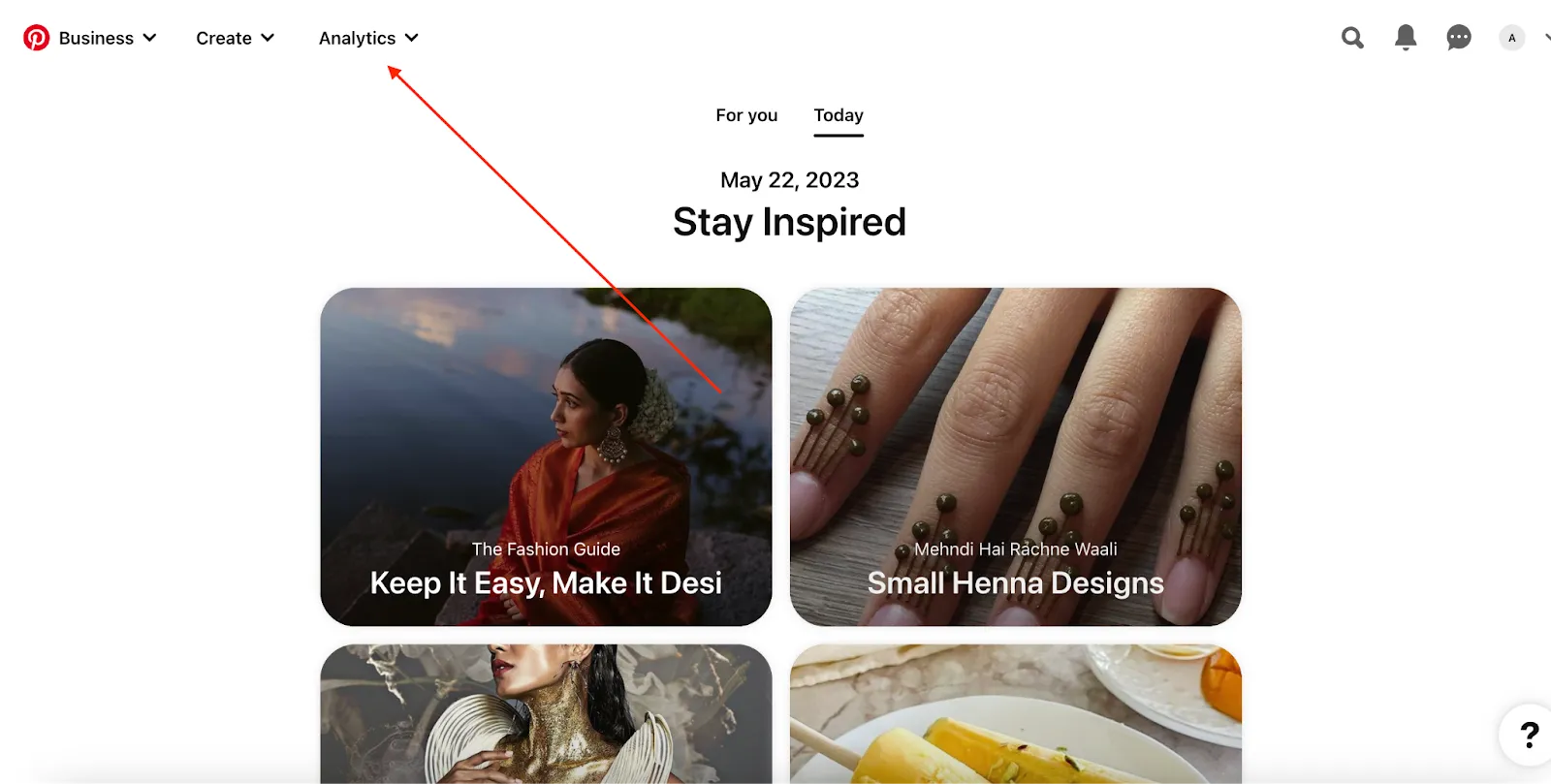
Image Source
3. Hovering over Analytics, you’ll see these options:
- Overview to track the performance of your boards and pins.
- Conversion insights to measure the impact of both your paid and organic performance on Pinterest.
- Audience insights to track audience data. You can also compare different audiences.
- Trends to see what’s popular on Pinterest.
Note: You can access more metrics on the Pinterest desktop application vs. metrics on mobile. So we highly recommend accessing Pinterest Analytics on Desktop.
That being said, if you’re looking to access analytics on mobile, we’ve got that covered next.
How to Check Pinterest Analytics on Mobile
To access Pinterest Analytics on mobile (Android and iOS), follow these steps:
1. Launch your Pinterest mobile application.
2. Log in to your business account.
3. Click on your profile picture in the bottom-right corner.
4. Next, click on audience analytics in the top-left corner.
5. This will launch Business Tools, under which you can find:
- Analytics: to measure overall Pinterest account analytics.
- Audience insights: to track audience data.
Note: You can also track metrics like saves, clicks, and impressions for individual pins or boards.
Take a look at The Ultimate Guide to Pinterest Marketing to learn more about how to use Pinterest for your business.
Excited to track your Pinterest performance?
There are plenty of metrics that Pinterest provides that will be helpful for your business. However, it’s important to note that what works for one business‘s Pinterest strategy may not work for your company’s unique voice and positioning.
Using Analytics can allow you to test different content formats, which will ultimately add value to your customers’ overall experience with your brand.
Editor’s note: This post was originally published in April 2019 and has been updated for comprehensiveness.
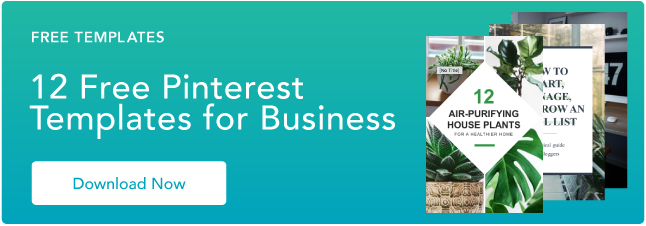
Credit: Source link