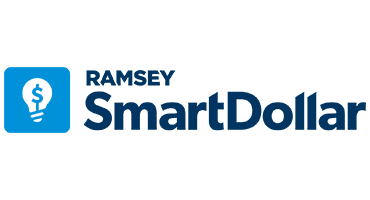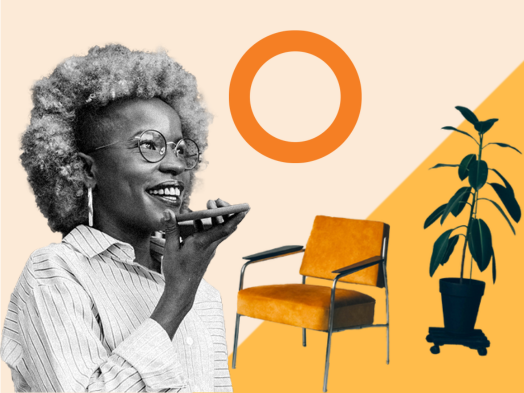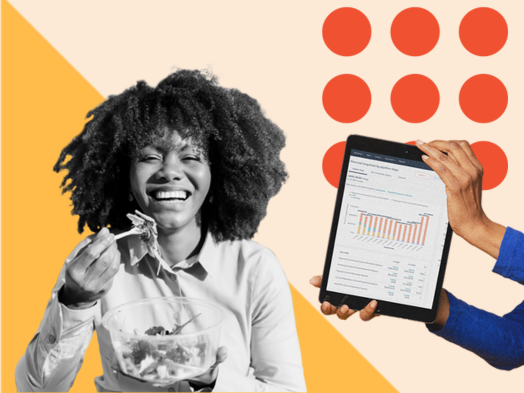Did you know that a whopping 78% of consumers are willing to purchase from a company after having a positive experience with them on social media? But that can’t happen if they are unable to find your company’s social media channels in the first place.
Adding social media icons to your email signature is a simple yet effective way to make it easy for your recipients to find and connect with your brand on social media.

To help you do that, we’ll cover the easiest ways to add social media icons to your email signature, plus offer a few free resources to get it done. Throughout this blog post, we’ll cover the following topics:
How Do I Add Social Media Icons to my Email Signature?
There are a few ways to add social media icons to your email signature. The fastest and easiest way is to use an email signature generator, but you can also add them as an image directly within your email client.
Let’s dive into both methods one by one.
Method I: Use an Email Signature Generator
We recommend using a signature generator, like HubSpot’s free signature generator, for a few reasons. A generator will:
- Automatically size the social media icons properly.
- Make sure your icons match your theme.
- Align the icons properly with the rest of the signature.
- Ensure your links are active.
Using HubSpot’s free signature generator, you can save a lot of time and effort.
1. Choose your preferred email signature template.
3. Adjust the look to suit your brand or style.
4. Add your headshot, company logo, and CTA (optional).
5. Copy the image or the source code and paste it into your email client.
Make your email signature for free.
Method II: Add an Image Within Your Email Client
To add social media icons as images to your email signature, follow these steps:
Find icons of the right size, shape, and color. (We’ve got some options below).
In your email client’s signature editor, click on “Insert image.”
Highlight the newly added icon image and click “Insert link.”
How to Add Social Media Icons to Gmail Signature
To add social media icons to your Gmail signature, follow these steps.
1. Click on the settings icon in the top-right corner.
2. Click on “See all settings.”
3. Scroll down until you see the email signature editor.
4. Click on “+ Create New” button.
8. Scroll to the bottom and click “Save changes.”
See more detailed instructions on how to add a signature in Gmail.
How to Add Social Media Icons to My Outlook Signature
To add social media icons to your Outlook signature, follow these steps:
1. Click on the gear icon in the top-right corner.
2. Click on “View all Outlook settings.”
3. Select “Compose and reply.”
7. Click on “Save” to save the changes.
See more detailed instructions on how to add a signature in Outlook.
How to Add Social Media Icons to Apple Mail Signature
1. Click on “Mail” and then “Settings” in the top-left corner.
2. Click on the “Signatures” tab.
3. Click on the “+” button, as displayed in the screenshot below.
4. Name your email signature. In our case, we’ll name it “John Smith.”
6. Uncheck the box that says “Always match my default message font.”
Free Social Media Icons for Email Signatures
Feel free to use social media icons in your signature, or add some automatically with HubSpot’s free email signature generator.
Should I put social media icons in my email signature?
Yes, you should put social media icons in your email signature. 20% of Millennial and Gen-Z consumers outright prefer to use social media for customer service, according to a study by ZenDesk.
What size should my social media icons be?
Otherwise, an email signature generator should automatically size them to fit your signature.
What social media sites should I include in my email signature?
Some popular social media sites to consider include:
Should my social media icons link to my business or personal account?
Where do I find my social media link?
To find your LinkedIn URL, follow these steps:
- Click on the “Me” icon in the top right of the homepage.
- You’ll see a drop-down menu. Click on “View Profile.”
- Copy the URL from the URL bar of your browser.
- Your link will look like this: www.linkedin.com/in/[username]
To find your Facebook URL, follow these steps:
- Click on your Facebook account’s profile picture icon in the top-right corner.
- Select your account’s name to land on your profile.
- Copy the URL from the URL bar of your browser.
- Your link will look like this: https://www.facebook.com/[username]
To find your Twitter URL, follow these steps:
- Click on “Profile” in the left-hand navigation bar.
- Copy the URL from the URL bar of your browser.
- Your link will look like this: https://www.twitter.com/[username]
To find your Instagram URL, follow these steps:
- Click on your username in the top-right corner.
- Copy the URL from the URL bar of your browser.
- Your link will look like this: https://www.instagram.com/[username]/
To find your TikTok URL, follow these steps:
- Click on your profile picture in the top-right corner.
- Copy the URL from the URL bar of your browser.
- Your link will look like this: https://www.tiktok.com/@[username]
To find your YouTube URL, follow these steps:
- Click on your profile picture in the top-right corner.
- Select “Your channel.”
- Click on “Customize channel.”
- You’ll be redirected to YouTube Studio. Now, select “Basic info.”
- Scroll down to find the Channel URL or Custom URL. You can use either of these links.
- Your link will either look like: www.youtube.com/c/[username] or www.youtube.com/channel/[channel ID]
To find your Pinterest URL, follow these steps:
- Click on your profile picture in the top-right corner.
- Copy the URL from the URL bar of your browser.
- Your link will look like this: https://www.pinterest.com/[username]
Be More Social!
No matter which method you choose, adding social media icons to your email signature is beneficial for both you and your customers. You’ll boost engagement with your brand, and your customers get to use the platforms they’re already comfortable with.

Credit: Source link

![How to Add Social Media Icons to Your Email Signature [+ Free Resources] How to Add Social Media Icons to Your Email Signature [+ Free Resources]](https://blog.hubspot.com/hubfs/email%20signature-Jul-25-2023-03-50-33-9137-PM.png#keepProtocol)