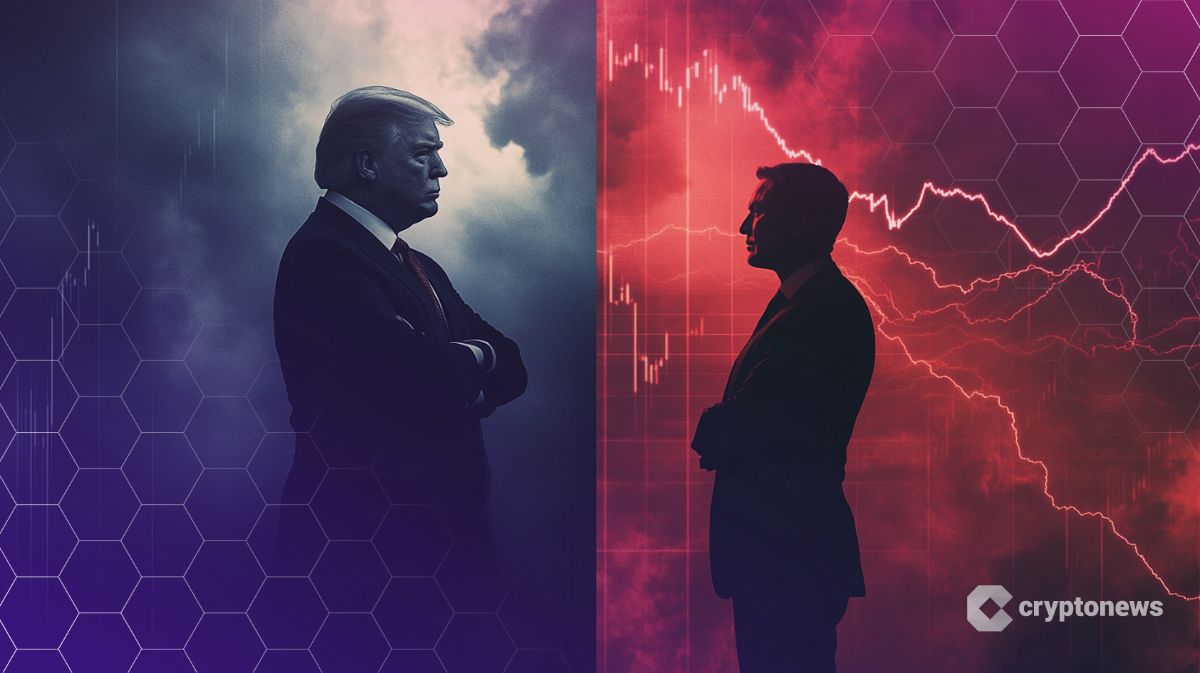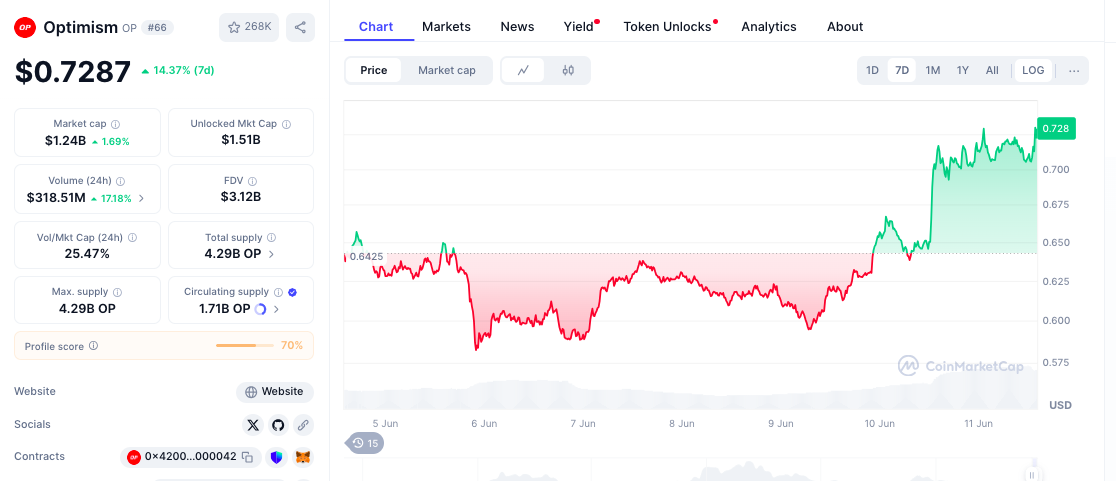Instagram isn’t for everybody. If the latest changes to Instagram aren’t what you’re looking for, this step-by-step process for how to delete your Instagram account is for you.
Once you click that button, your profile, photos, videos, comments, likes, and followers will all be permanently removed from the app.

Before you go ahead, keep in mind that deleting your account can’t be undone. Be sure to back up your account data, write personal notes to engaged followers, and update your analytics. If you’re deleting a business Instagram account, you may want to make an archive for the SEC or FINRA, just in case.
Now, if you’re ready, start following these simple instructions, or jump to the section you’re looking for below:
But first, let’s cover why you might want to delete Instagram, especially if you’re a brand.
Why Delete Instagram?
Deleting Instagram sounds frightening, especially if you’re a small business using Instagram for marketing, but there are some instances when deleting your Instagram account is a great option.
(And if you’re deleting Instagram for personal reasons, there are countless benefits: Improved mental health, less comparison opportunities, and better time management. I rest my case.)
For businesses, though, deleting Instagram should be strategic. Here are a few reasons you might want to consider it:
- Wrong target audience: Your social media marketing efforts can’t get off the ground if you’re talking to the wrong target audience. If you noticed that your audience on Instagram has declined, it might be worth focusing on new platforms or channels where your audience is more active.
- Declining engagement: Fewer likes, comments, and shares may be a sign that your target audience isn’t on Instagram. Instead of trying to recover a stagnant account, deactivating or deleting it could be a good option so you can slowly re-calibrate your social media strategy.
- Brand image and reputation issues: Ideally, if you’re under attack or going through a PR issue, you should create a crisis management plan. But if the negative Instagram comments and bad reviews are too much, deleting your account could mitigate potential damage. It will also allow you to regroup and potentially re-establish your brand’s online presence on a fresh platform.
- Improved ROI: If Instagram is not providing a good social media ROI compared to other channels, then it may be time to let go and focus your efforts elsewhere.
Now that we’ve covered why you might want to delete Instagram, let’s go over how you can do it — for either yourself or your brand.
How to Delete Your Instagram on an iPhone
- Log on to your Instagram app on your iPhone.
- Go to your account, then tap the menu in the upper left-hand corner of your profile.
- Head to ‘Settings’ > ‘Account.’
- Scroll down the list of options, and select ‘Delete account.’
- Scroll past the ‘Deactivate account’ button and click ‘Delete account.’
- Click ‘Continue deleting account.’
- Select a choice on the drop-down menu for ‘Why do you want to delete your account?’
- Re-enter your password.
- Click the ‘Delete’ button.
1. Log on to your Instagram app on your iPhone.
2. Go to your account, then tap the menu in the upper left-hand corner of your profile.
3. Head to ‘Settings’ > ‘Account.’
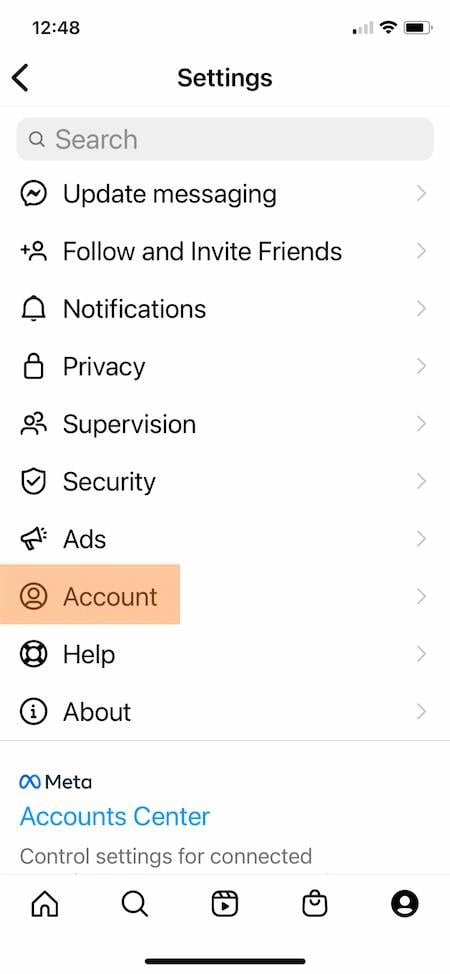
4. Scroll down the list of options, and select ‘Delete account.’
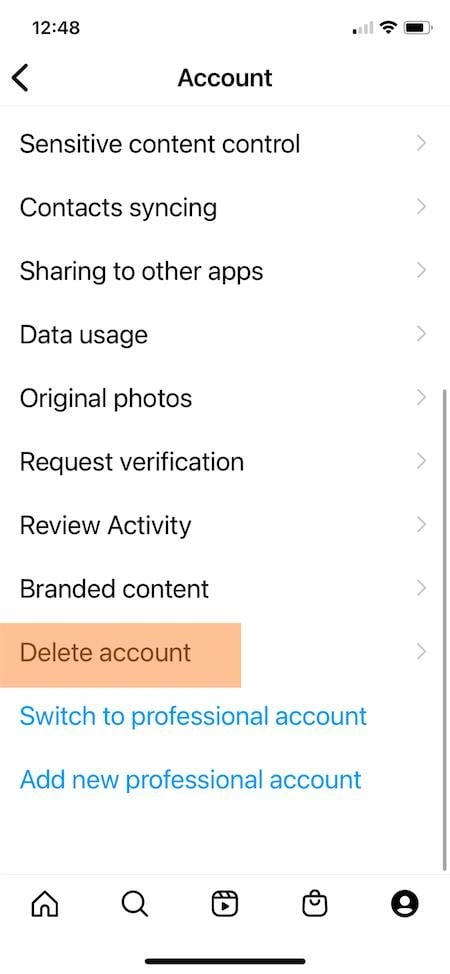
5. This section includes two choices from Instagram. First, you can deactivate your account. If you deactivate, Instagram will hide your account but you can reactivate it whenever you wish. More on this below.
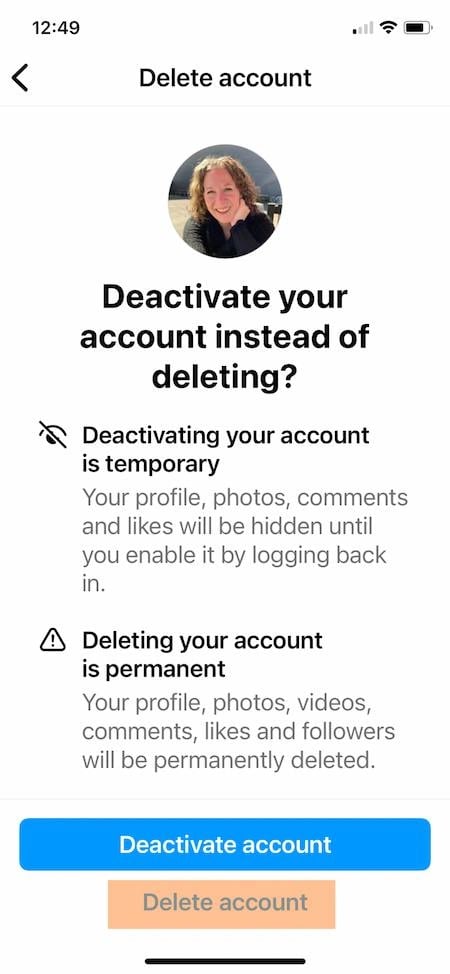
If you still want to delete your Instagram account, scroll past the ‘Deactivate account’ button and click ‘Delete account.’
6. A pop-up will appear, giving you a deadline for how long you have to reactivate your account if you change your mind after deletion. Click ‘Continue deleting account.’
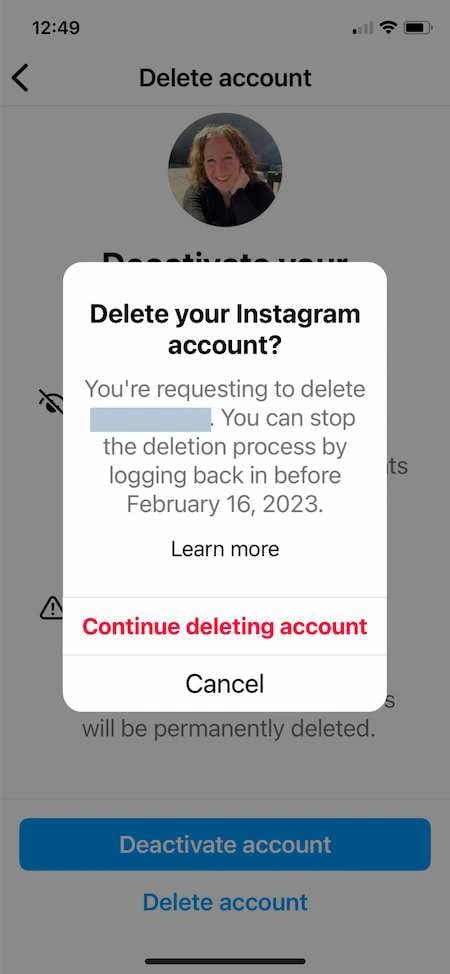
7. This section starts with a drop-down menu for ‘Why do you want to delete your account?’ Select the best option.
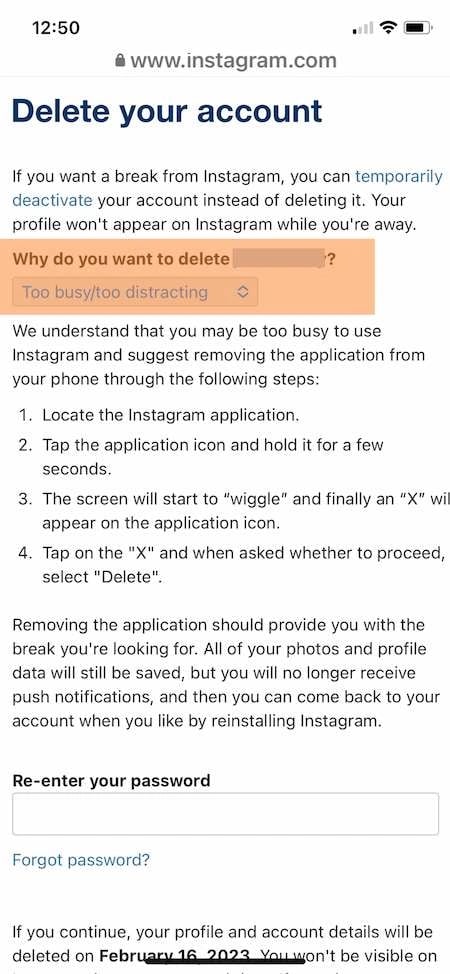
Once you choose, Instagram will offer other recommendations related to your choice. For example, if your choice is ‘Too busy/too distracting,’ instructions to temporarily remove the app from your phone will appear.
8. Keep scrolling, then re-enter your password.
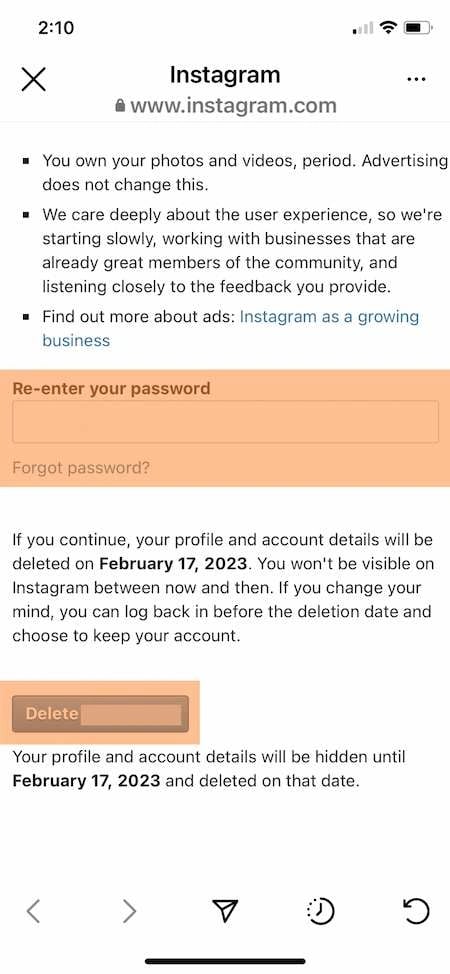
9. Click the ‘Delete’ button.
Once you complete this step, your account will no longer be available on Instagram. You have 30 days to reactivate it if you change your mind. After that, your account is permanently deleted.
How to Delete Instagram Permanently on Android
The Instagram app on Android doesn’t give you a way to delete your account from the app on your mobile phone. But you can open Instagram on your browser and delete your account that way instead.
How to Delete Your Instagram Profile on a Desktop Computer
- Log on to Instagram.com.
- Enter https://instagram.com/accounts/remove/request/permanent/ into your browser’s address bar.
- Select an answer from the drop-down menu for ‘Why do you want to delete your account?’
- Re-enter your password.
- Delete your account.
1. Log on to Instagram.com from a web or mobile browser.
2. Enter https://instagram.com/accounts/remove/request/permanent/ into your browser’s address bar. There is no way to navigate to this page from Instagram.com, so you’ll need to enter this URL directly once you’re logged in.
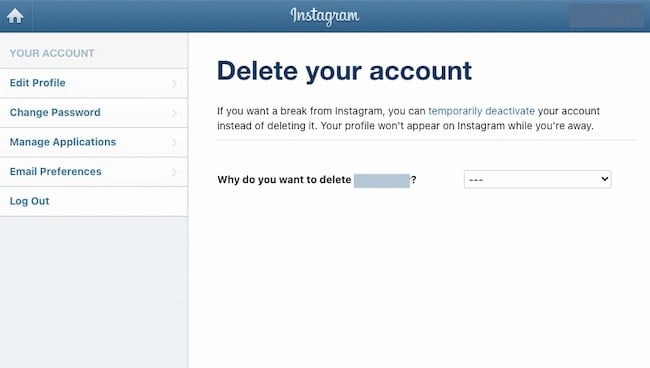
3. Once you land on the page, select an answer from the drop-down menu for ‘Why do you want to delete your account?’
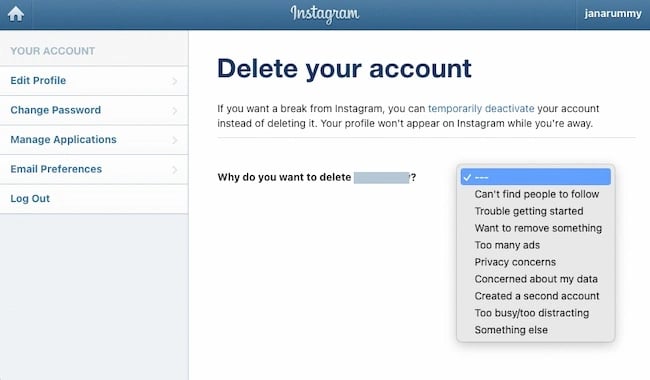
4. After you’ve chosen an answer, you’ll be prompted to re-enter your password.
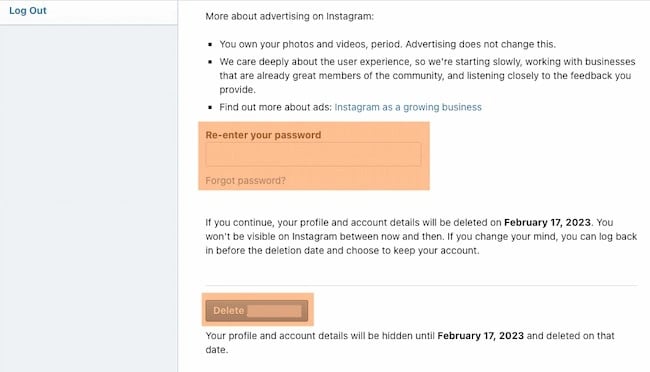
5. The prompt to permanently delete your account will appear.
How to Deactivate Your Instagram
- Log on to Instagram.com.
- Click the person icon in the upper right-hand corner.
- Click ‘Edit Profile’ on your profile.
- Scroll to ‘Temporarily deactivate my account.’
- Select an answer from the drop-down menu for ‘Why are you deactivating your account?’
- Re-enter your password.
- Click ‘Temporarily deactivate your account.’
1. Log on to Instagram.com from a web or mobile browser. You can also disable your account on your iPhone. You won’t be able to disable your account from within the Instagram app on Android.
2. Click the person icon in the upper right-hand corner to navigate to your profile.
3. Click ‘Edit Profile’ on your profile.
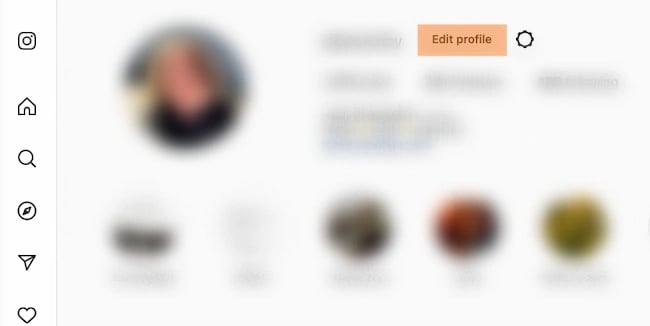
4. Scroll down until you see an option for ‘Temporarily deactivate my account’.
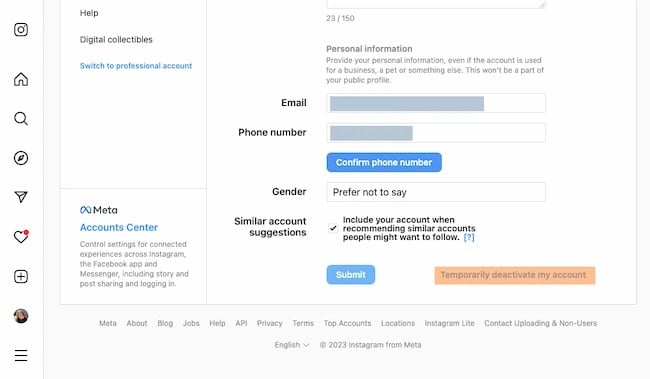
5. Once you land on the page, select an answer from the drop-down menu for ‘Why are you deactivating your account?’
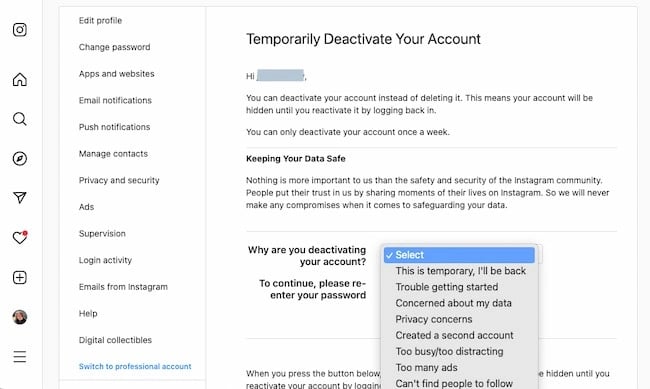
6. After you’ve selected an answer, you’ll be prompted to re-enter your password.
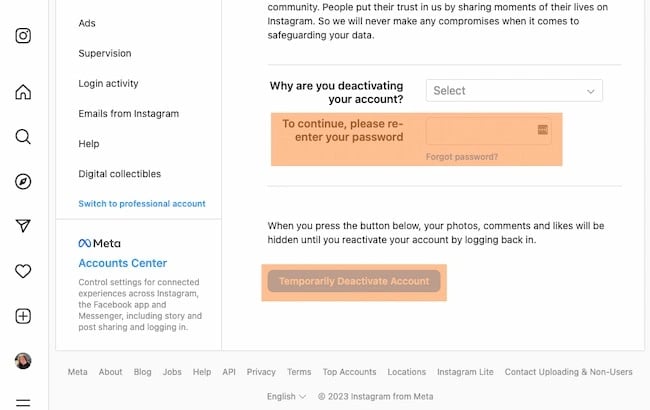
7. The prompt to temporarily deactivate your account will appear.
How to Reactivate Instagram
If you have deleted your Instagram account, I have good news: You can reactivate your account during the 30-day grace period.
It’s quite simple:
1. Open the Instagram app or visit the Instagram website.
2. Log in with your Instagram username and password. In some cases, Instagram may require you to verify your login, so make sure you still have access to the email or phone number associated with your Instagram profile.
3. That’s it! You’ve reactivated your account after deleting it, and remember that if you’ve only deactivated your account, you can login even after the 30-day period.
I recommend taking two further steps:
- Review your account settings. Remember that you deleted Instagram for a reason. Adjust privacy, notification preferences, and other account details to suit your liking.
- Reconnect with your audience. After reactivating your profile, engage with your audience, reconnect with friends and followers, and resume using Instagram as you did before deactivating your account.
It’s important to note that once the 30-day grace period has passed, reactivation will no longer be an option, and your account will be permanently deleted. Therefore, if you change your mind after 30 days, you’ll need to create a new Instagram account.
Deleting vs Deactivating Your Instagram Account
As we’ve already covered, you have two options for managing your Instagram presence: deleting or deactivating.
If you’re not sure which to choose, here’s a breakdown of when each option is the most appropriate.
Deleting Your Instagram Account
Deleting your Instagram account permanently removes it from the platform, along with all your photos, videos, comments, and followers.
This action is irreversible except during the 30-day grace period. If you decide to rejoin Instagram in the future, you’ll need to create a new account from scratch.
Deleting your account is best when:
1. You no longer want your Instagram presence: This is the simplest reason. If you have no intention of returning to Instagram, deleting your account ensures that all your data and activity are completely removed from the platform.
2. You’re concerned about privacy: If you have concerns about the security of your personal information or want to ensure your data is no longer in Instagram’s possession, deleting your account is a more definitive choice.
Deactivating Your Instagram Account
Deactivating your Instagram account temporarily disables it, making your profile and content invisible to other users.
While your data remains intact and retrievable, your account won’t be accessible until you reactivate it. Deactivating your account is best when:
1. You’re taking a break: If you need a temporary break from Instagram but plan to return, deactivating your account allows you to step away without permanently losing your content and followers.
2. You want to maintain privacy: If you want to temporarily reduce your digital footprint, deactivating your account can provide a level of privacy while preserving your data.
3. You want to test not having Instagram: Maybe you’re unsure about permanently deleting your account, but want to experimentally reduce your social media usage. Deactivating your account gives you the flexibility to explore not having Instagram without committing to deleting it just yet.
It’s Time to Deactivate or Delete Instagram
There are many reasons that Instagram is one of the most popular apps in the world. But if it isn’t right for you, it’s simple to deactivate or delete your profile.
Maybe you’ve found that it’s not a fit for your audience or growth goals. Or you’re streamlining your professional accounts to reduce duplicate messaging or management overwhelm.
No matter why you’ve decided to cut back on Instagram, you have the resources you need. Review these instructions, delete or deactivate your account, and keep moving forward.
Editor’s note: This post was originally published in March 2018 and has been updated for comprehensiveness.

Credit: Source link