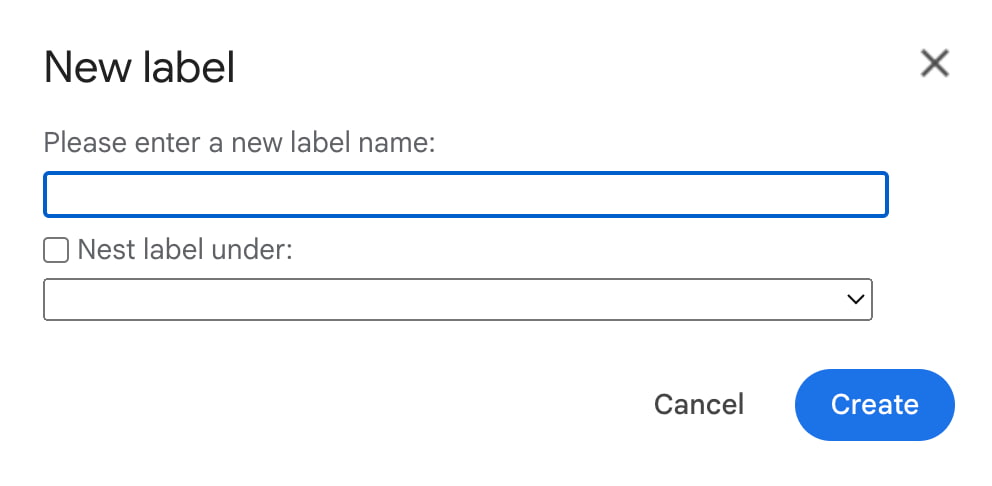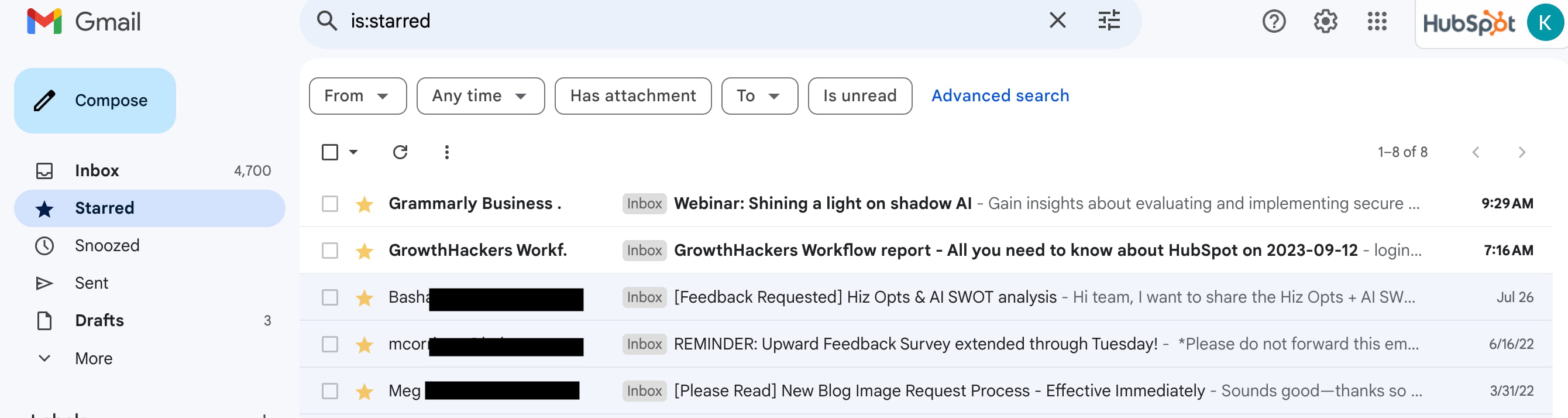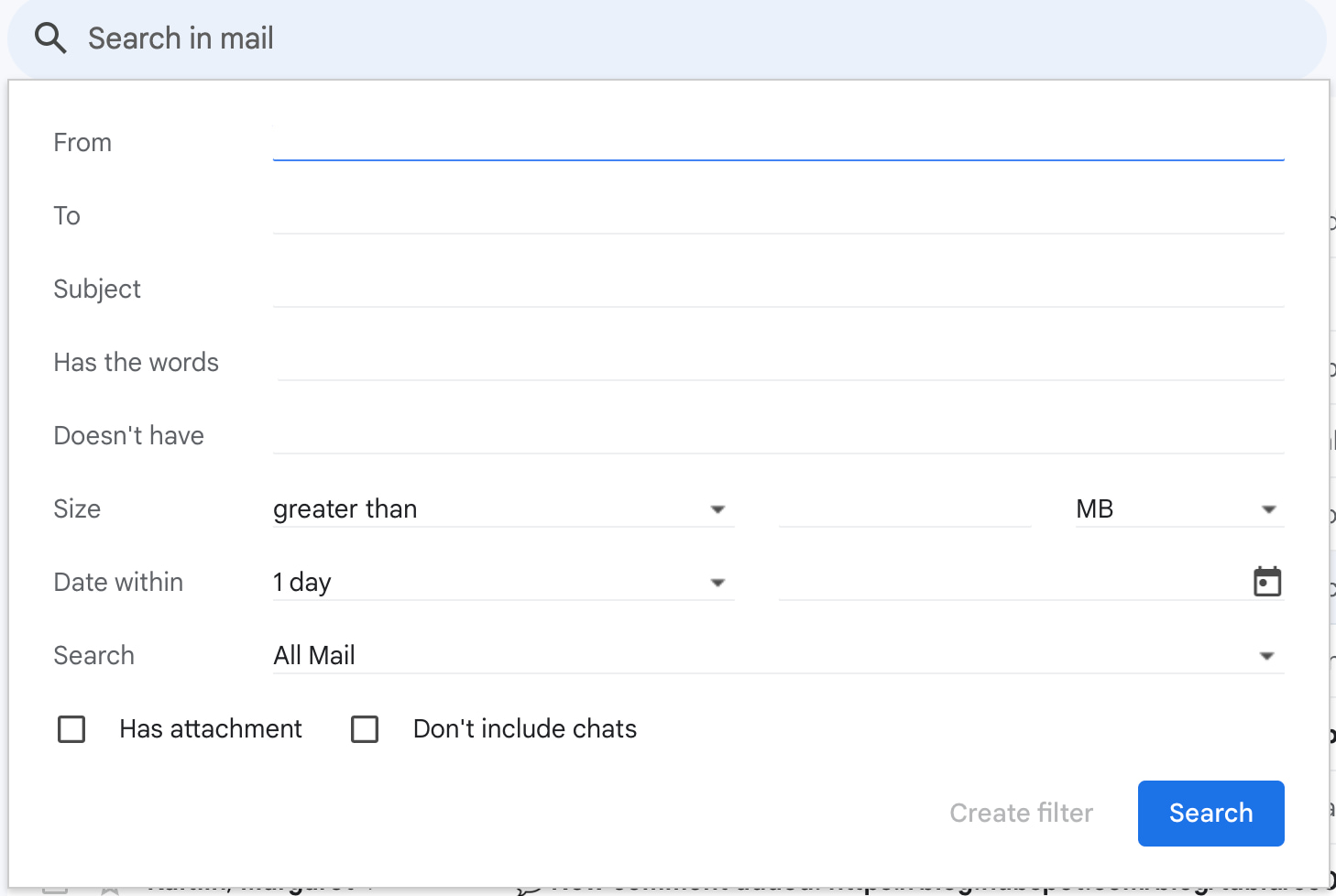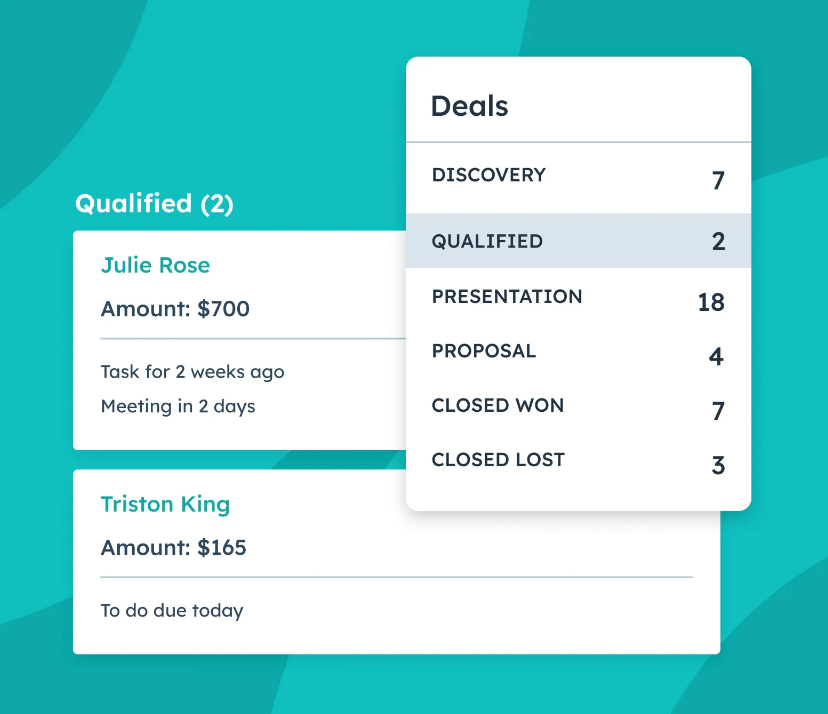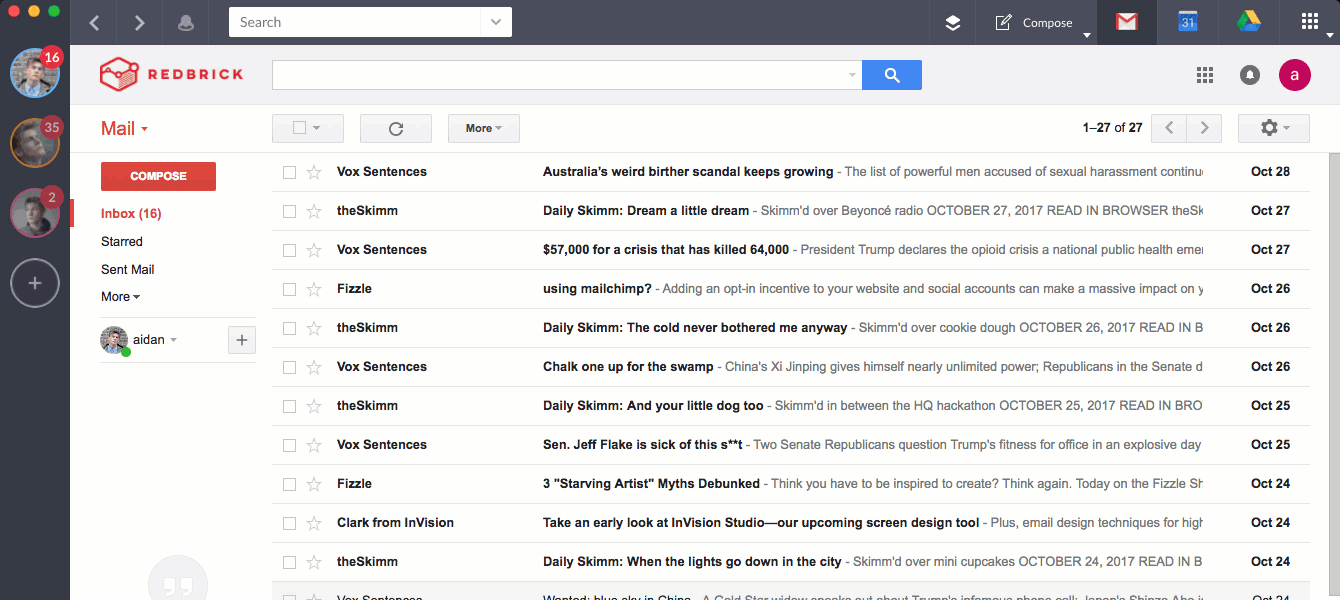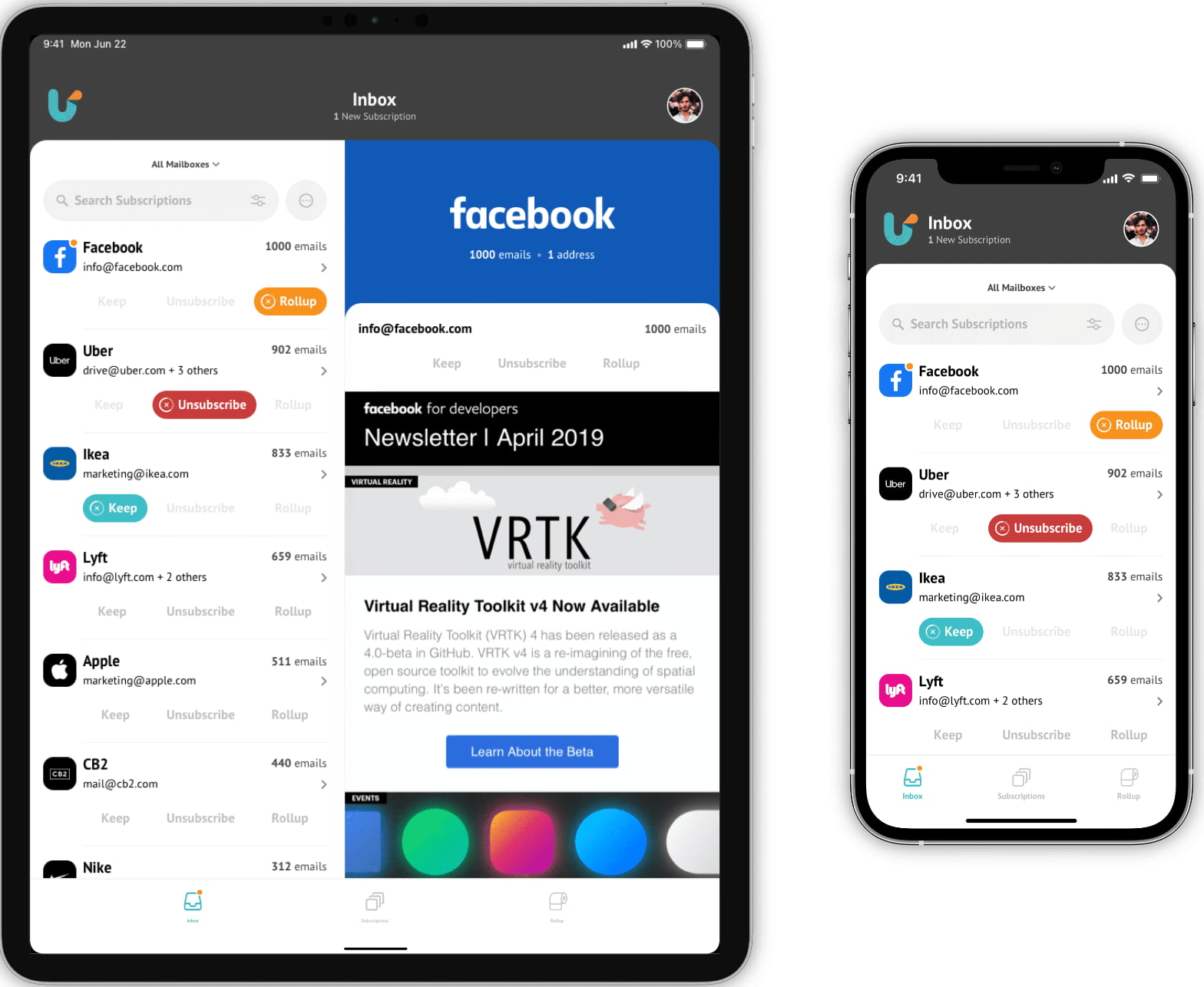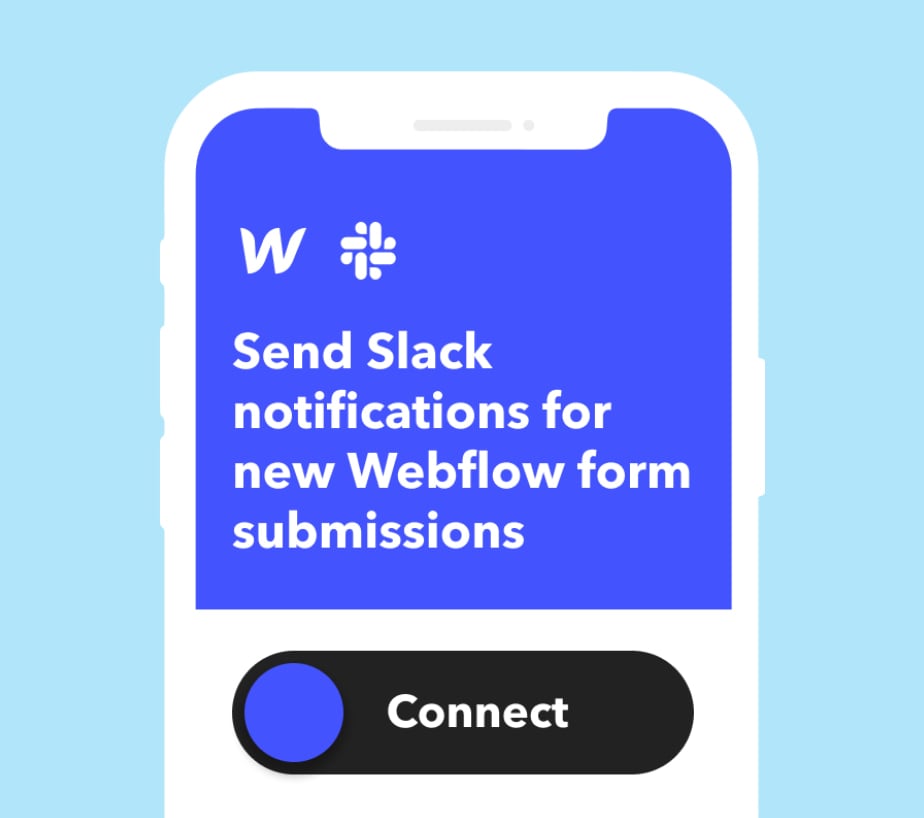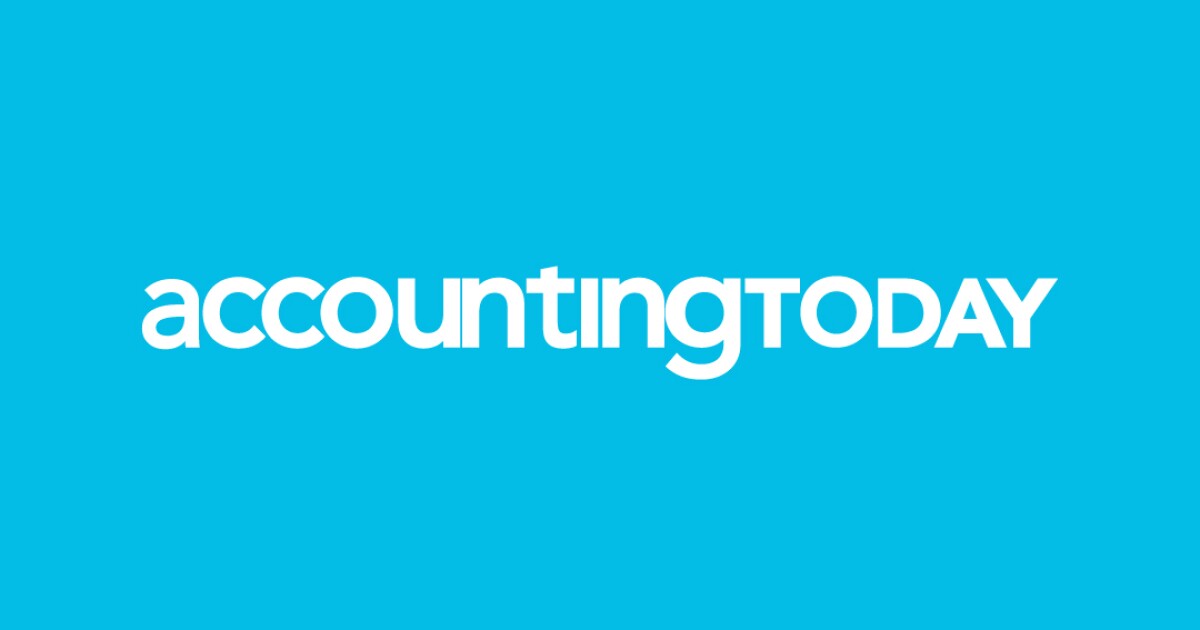Most people have a love-hate relationship with their email inbox. On the one hand, email can be incredibly useful — whether you’re making progress with a client, replacing a meeting with a (much more efficient) email thread, or receiving an invitation to a fun social gathering.
On the other hand, though, email can be overwhelming — especially if you lose control. And boy is it easy to lose control. Many of us get bombarded by new emails on a regular basis, and it’s stressful to know that we might be missing out on the truly important stuff amid the flood of less pertinent stuff.
![→ Download Now: The Beginner's Guide to Email Marketing [Free Ebook]](https://no-cache.hubspot.com/cta/default/53/53e8428a-29a5-4225-a6ea-bca8ef991c19.png)
Luckily, there are a lot of tools and free apps for startups that can help us get more organized. In this post, we’ll go through how to best organize your email and suggest some tools to make the process easier.
Skip to:
How to Organize Your Email
Before we dive into the tools that can help you take control of your inbox, let’s go over some of the basic best practices that can help you maintain email organization as much as possible. Here are our three golden rules:
- Get rid of the old email you don’t need. I still have email invitations to events from 2006, most of which I never even attended. Do I need them? No. Should I delete them? Yes. Clear your inbox of anything but new emails and previous ones that you’ll absolutely need to refer to later.
- Unsubscribe. Seriously. We all have those I-swear-you‘re-going-to-read-this-newsletter-really-just-as-soon-as-I-have-a-minute emails. You’re not going to read them — get rid of them. Some of the tools below will help you do this in bulk.
- Combine multiple email accounts. I‘m a big believer in keeping work and personal email separate — but sometimes, having to toggle between the two isn’t conducive to staying organized. Some of the tools below can help you consolidate different email addresses — Mail and iCal on Mac devices, for example, allow you to streamline multiple accounts in one place.
Best Way to Organize Email
Now that we’ve covered some email organizing basics, let’s dig into how to best go about the task.
1. Use Labels and Folders
2. Star or Flag Important Emails
In Outlook, instead of stars, you can flag an email. Go to your inbox and hit the flag column next to the message you’d like to flag. From there, you’ll have the option to set a due date for yourself to follow up.
3. Set Up Filters
- Go to your inbox
- In the search box at the top, click Show search options.
- Enter your search criteria. If you want to check that your search worked correctly, see what emails show up by clicking Search.
- At the bottom of the search window, click Create filter.
- Choose what you’d like the filter to do.
- Click Create filter.
For Outlook users, you can find step-by-step instructions for creating email rules here.
4. Use the Archive Feature
5. Regularly Clean Out Your Inbox
11 Tools for Organizing Your Email
1. HubSpot Sales
Price: Free; Paid Versions Available
2. Shift
Price: Free; Paid Versions Available
3. Unroll.me
Price: Free
4. FollowUpThen
Price: Free; Paid Versions Available
- Bcc: You’ll get a follow-up regarding the email (without bothering the original recipient).
- Cc: The tool will schedule a reminder for you and the recipient.
- To: The tool will send an email to your future self.
Here’s a video that explains the tool in more detail:
5. IFTTT
Price: Free
- Get a text message when a specific person emails you.
- Send email attachments to Dropbox.
- Save starred emails to Evernote.
- Schedule reminders tomorrow for the emails you star in your inbox today.
- Add “receipt” or “order” emails to a Google spreadsheet.
- Track your work hours by adding an entry into a Google spreadsheet every time you arrive at or leave your office.
- Turn emails into Trello cards.
6. Gmail “Special Stars”
Price: Free
I couldn’t write a blog post about inbox organization without including my go-to strategy for getting to — and maintaining — inbox zero. This tool isn‘t an add-on; it’s a methodology developed by Andreas Klinger. It uses two, built-in features in Gmail: “special stars” (a slightly fancier labeling system than Gmail labels) and multiple inboxes. Since writing that post last year, many people have told me it’s changed the way they use email and has made their lives a lot easier. I highly recommend it.
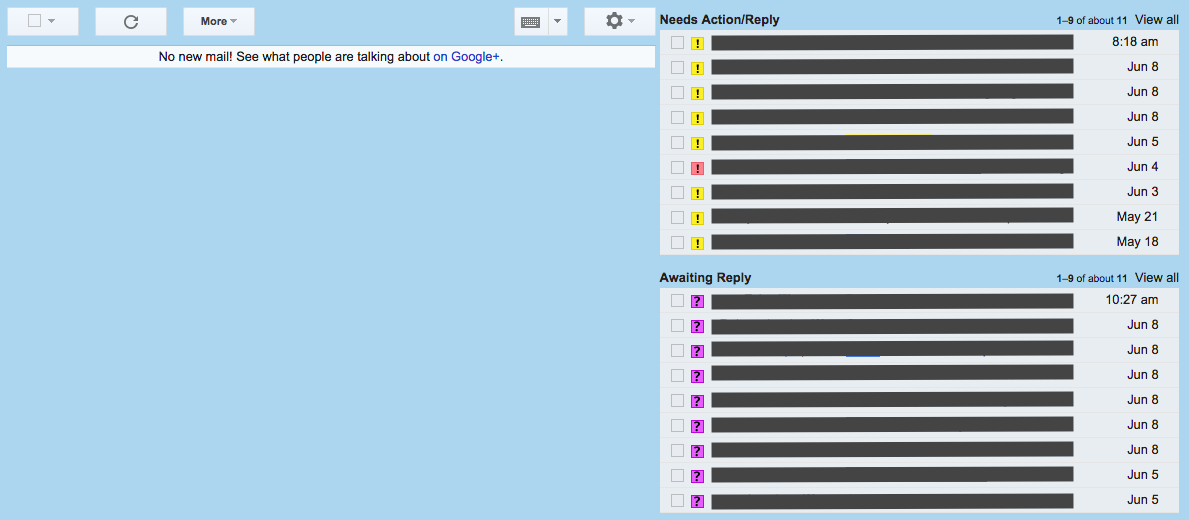
There’s just one,
7. Sortd
Price: Free; Paid Versions Available
Sortd is basically a cleaner version of the Gmail Special Stars methodology I described above, in that you don‘t need to star, label, or mark your emails in any way. But it does work right in Gmail: It’s what their team calls a “Smart Skin for Gmail,” meaning that it lives right inside your Gmail inbox so you don’t have to leave the app at all.
What it does do is fix the problem of important emails getting lost below the fold — most importantly, by expanding your inbox into a flexible set of lists, organized cleanly into columns. This allows your emails, to-do lists, and priorities to live together in one place, and lets you easily drag-and-drop emails from column to column.
HubSpot’s former VP of Marketing Meghan Keaney Anderson is a big fan of
This is what Anderson’s inbox looks like now that she uses Sortd:
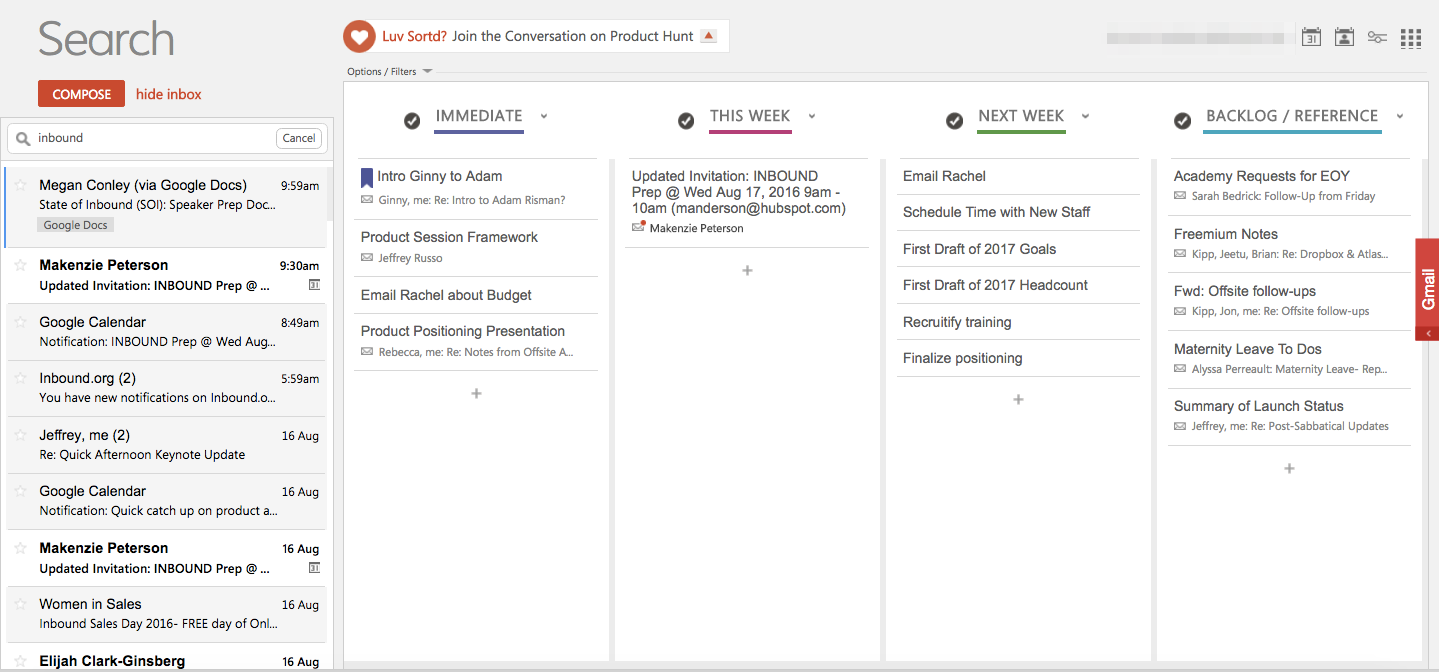
“
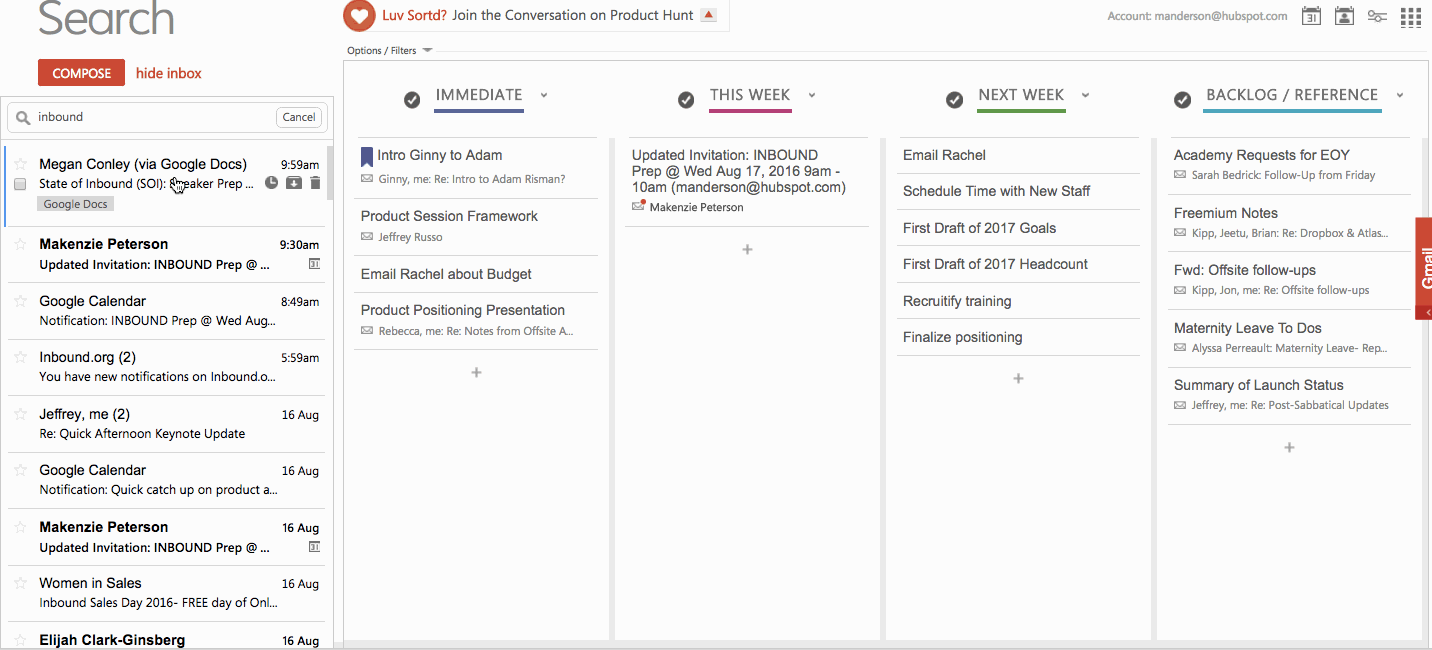
“What’s especially nice is
Another advantage to
8. SaneBox
Price: Begins at $7/Month; Premium Options Available
If you’re looking to automate prioritizing each email as it comes in, you may want to give SaneBox a try. There‘s nothing to install here: Basically, it works with any email client to create new folders like SaneLater and SaneNews. When a new email comes into your inbox, SaneBox quickly analyzes it to determine how important it is. This analysis is based on your past interaction with your inbox. If SaneBox finds the new email important, it’ll keep it in your inbox. If not, it’ll send it to one of those folders.
Later, you’ll get a digest of the emails that were sent to those three folders so you can decide whether any of them need your attention when you have the time. Over time, you “train” SaneBox to filter certain types of emails into each of these folders.
SaneBlackHole is a fourth folder that’ll help you delete emails and unsubscribe from them in one fell swoop. When you manually drag an email into your SaneBlackHole folder, it’ll delete the email and unsubscribe from the source automatically.
There are other cool features in here too, like the “attachments” feature that automatically sends all email attachments into a Dropbox folder.
9. Checker Plus
Price: Free
Checker Plus is a Chrome extension for Gmail that helps you manage multiple Gmail accounts at once so you don‘t have to flip through multiple inboxes. One of the main features is instant email notifications even when Gmail isn’t open. So if you‘re a fan of notifications, then you’ll like this one.
Without opening Gmail in your browser, Checker Plus will give you desktop notifications when you get a new email, along with the option to read, listen to, or delete emails.
I‘m a big fan of the extension’s voice notification feature. If I get an email while I‘m busy cooking dinner or something, I can choose to have the extension read the email out loud to me, even if Gmail isn’t open. (Just remember to shut this off when you head into the office.)
10. Mailbird
Price: Free; Paid Versions Available
There are other email clients out there, but Mailbird manages to stand out.
While it only works for Windows users, this email client unifies your inbox with your apps by rolling your email and all your calendar, task, and messaging apps into an all-in-one interface. And it’s a simple user interface, which you can customize in different colors and layouts.
Here’s an example of what one layout looks like with email and WhatsApp integration:
.png)
Image Source
Mailbird works for Windows users on desktop and mobile. The Lite version is free, but if you want other, more advanced functionalities — like the ability to “snooze” your email — then you’ll have to get the paid version for $3.25/user/month.
11. SimplyFile
Price: Starts at $47.88/year
While Outlook doesn‘t have nearly as many organization tools as other email clients, here’s one for Outlook users only that’ll help you spend less time filing your email. SimplyFile adds a toolbar (or “ribbon tab”) to your inbox, with different, customizable files, which is easily accessible so you can file new emails quickly.
When an email comes in, simply drag it into the appropriate folder. You can organize both messages you‘re receiving in your inbox, as well as messages you’re sending — which you can file as you send them.
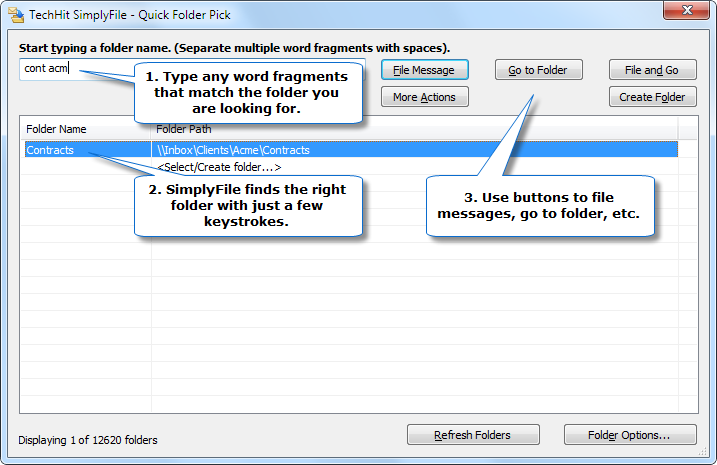
Take Control of Your Inbox
Ready to get started? Great. Start exploring these tools, and get that inbox organized — once and for all.
Editor’s note: This article was originally published in October 2017 and has been updated for comprehensiveness.
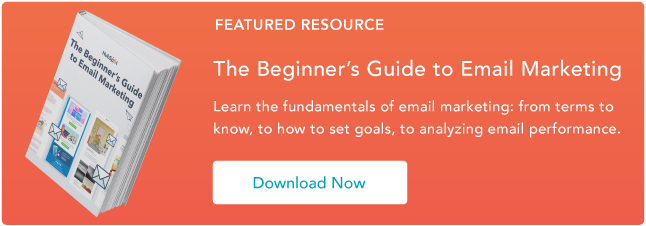
Credit: Source link