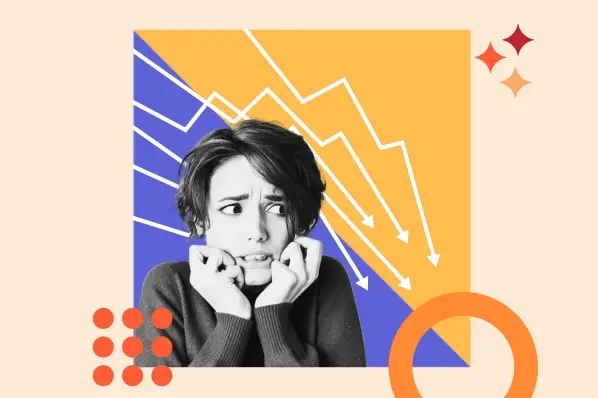When I asked today’s HubSpotter to share an SEO tactic, he asked if he could share a cautionary tale instead.
And I accepted because his story proves that technical SEO basics still matter — even in the face of major search changes.
It’s the scary story of how we lost, and then recovered, 41% of targeted organic traffic and conversions.

Presented for the approval of you masters in marketing, I bring you a story I call … The Tell-Tale Tag. (The Cask of the Canonical? I’ll find the joke eventually.)
A Scary Day in Search
Our story begins with a call over to France, and a coworker whose technical skills are outmatched only by his wicked Gallic accent.
(To get the most out of this post, I suggest you read his lines aloud in your very best French.)
Sylvain Charbit, our senior technical SEO strategist, has been in SEO/content marketing for 15 years, so it takes a lot to rattle him — an 82% drop in daily organic traffic is just such a thing.
“We discovered the problem in the most common way possible,” Sylvain laughs. “Conversion and traffic were in freefall all of a sudden.”

As you can see from the graph above, pants were soiled on or around July 25th. The drop was first noted by our conversion optimization team, who immediately called over to SEO. (I like to imagine it like a disaster movie, where the ragtag scientists inexplicably have a direct line to some high-ranking general.)
The timeline matched closely with the start of a new CRO test.
The affected URLS matched perfectly to those being tested.
But there was no reason why this test—a minor content change—should completely annihilate those pages from the search results.
With no obvious culprit, the SEO team began an audit of the technical basics.
“Do we have that tag here? Yes. Did the title tag change? No,” Sylvain ticks off a mental list. “But when I checked the canonical tag? That’s when I saw that they were duplicates, and they were giving crawl bots different instructions.”
If it’s been a hot minute since you took SEO 101, here’s what that means: whenever you have multiple versions of the same page you add a canonical tag—a bit of HTML code that tells search engines which page is the “real” one.
The test required two versions of each page and each pair had a canonical tag that referenced each other.
If that’s still confusing, imagine each page pointed to the other like the Spider-Man meme.

The result? Complete removal of all test URLs from the search results.
Sylvain explains: “When Google has a doubt, it will decide to just drop the URL altogether. Saying, ‘Hey, that doesn’t make sense at all. Just in case, I will remove it because that doesn’t sound like a result I want to present to visitors.’”
In other words, even if your overall brand is as trusted as HubSpot, messing up the basics can make individual pages look untrustworthy.
“Something that could seem as trivial as a duplicate tag could have a really devastating impact.”

Technical Takeaways
So how did a simple content test impact our underlying HTML code?
The rogue tags were created when we activated a third-party A/B testing tool, which shall remain nameless to protect the innocent.
Seriously, they’re innocent this time. Turns out, we were using an old version of a software integration.
Once the problem was identified, and the duplicate tags fixed, it took several days for the pages to return to their rightful place in the search results.
By that time, the damage averaged up to a 41% loss in traffic and leads.
But that fast recovery time isn’t something that everyone can count on. Search engine crawl bots tend to visit large sites like ours often. That means small brands are likely to recover more slowly.
Which makes it that much more important to be cautious with your technical basics.
I asked Sylvain if that’s the main lesson of this story. Is it “SEO basics still matter?” Is it “Keep your software up to date?”
He offers this: “Let’s not wait for a problem to surge before doing the regular checks.”

And that manifests in three ways:
1. QA tests and software-integrations before launch.
“Before I would say ‘keeping your software up to date’—yes, this is something you definitely should be doing—but first is not launching a test before reviewing everything is fine.”
Any time you’re planning a test on your existing website, be sure to give time to quality assurance.
If you can, loop your SEO and conversion teams together to make sure each interest is represented.
And while you’re at it …
2. Regularly audit sample pages for SEO basics.
SEO is not a set-it-and-forget-it game, unfortunately.
“Regularly test or review samples of your website,” Sylain recommends. “Like a few blog posts, a couple of category pages.”
But that doesn’t have to be an overwhelmingly deep task. It really can be a quick survey of the foundational basics.
“There’s a tendency of saying you need to dive into fine analysis, you need to check all the lines of code that are deep in the system, but sometimes the most common things are forgotten, because, well, you know, SEOs get accustomed to it.”
3. Consider an SEO auditing tool.
“Or even easier,” he adds. “Have a tool like Content King that will check for you and flag right away if something is out of the ordinary.”
SEO auditing tools regularly audit your site for you, and many will track changes to the underlying content or code.
“Because even if the testing software was up to date, you don’t know what kind of conflicts can occur with whatever third-party tool or extension you’re using,” Sylvain adds.
But if that’s not in the budget, you’re not out of luck. Below, I’ll run through how HubSpot users can check their canonical tags in just a few seconds.
How to Check Canonical Tags in HubSpot
By default, most pages and posts are automatically set as canonical in HubSpot. (The exception is blog listing pages, but the reason for that could be a post in itself. For now, just trust that it’s a good thing.)
If you want to change that, or if you’re concerned that something has already changed… well… ask your own Sylvain before you go messing around.
If they say it’s okay, here’s what you do:
1. Navigate to Content and then Website Pages, Landing Pages, or Blog depending on the type of page you’re checking.
2. Hover over the existing page and then click Edit.
3. In the editor, click Settings > Advanced.

4. If the canonical tag is set to anything other than the original page, you’ll see it displayed under “Customize Canonical URL.”
If that field is blank, chances are that your canonical tag is set to the original page, and you’re good to go.
Credit: Source link